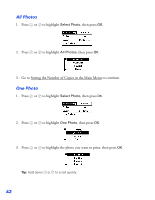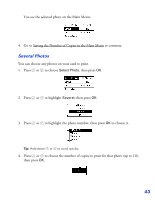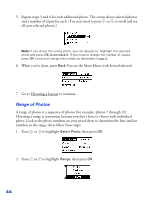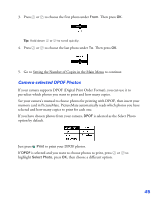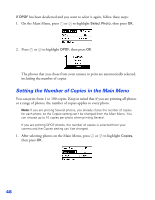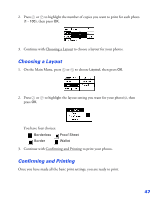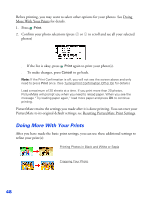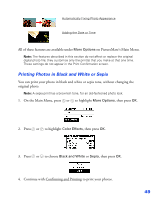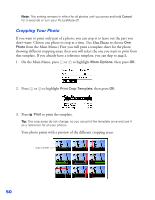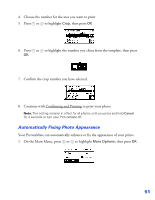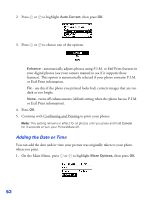Epson PictureMate User's Guide - Page 48
Choosing a Layout, Confirming and Printing, Continue with Confirming and Printing
 |
UPC - 010343849952
View all Epson PictureMate manuals
Add to My Manuals
Save this manual to your list of manuals |
Page 48 highlights
2. Press or to highlight the number of copies you want to print for each photo (1 - 100), then press OK. 3. Continue with Choosing a Layout to choose a layout for your photos. Choosing a Layout 1. On the Main Menu, press or to choose Layout, then press OK. 2. Press or to highlight the layout setting you want for your photo(s), then press OK. You have four choices: Borderless Proof Sheet Border Wallet 3. Continue with Confirming and Printing to print your photos. Confirming and Printing Once you have made all the basic print settings, you are ready to print. 47

47
2.
Press
or
to highlight the number of copies you want to print for each photo
(
1
-
100
), then press
OK
.
3.
Continue with Choosing a Layout
to choose a layout for your photos.
Choosing a Layout
1.
On the Main Menu, press
or
to choose
Layout
, then press
OK
.
2.
Press
or
to highlight the layout setting you want for your photo(s), then
press
OK
.
You have four choices:
3.
Continue with Confirming and Printing
to print your photos.
Confirming and Printing
Once you have made all the basic print settings, you are ready to print.
Borderless
Proof Sheet
Border
Wallet