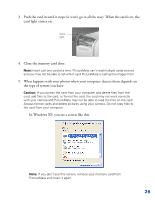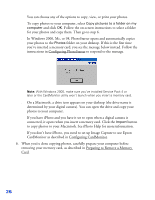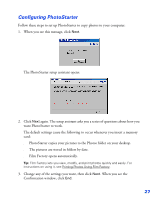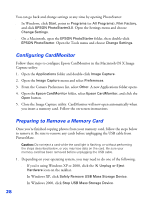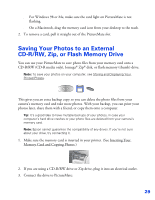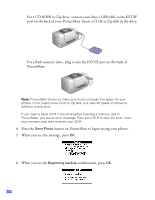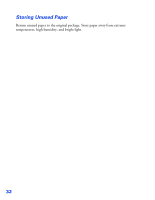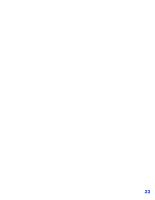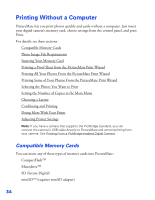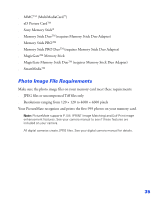Epson PictureMate User's Guide - Page 31
When you see this message, press, confirmation - error message
 |
UPC - 010343849952
View all Epson PictureMate manuals
Add to My Manuals
Save this manual to your list of manuals |
Page 31 highlights
■ For a CD-R/RW or Zip drive, connect your drive's USB cable to the EXT/IF port on the back of your PictureMate. Insert a CD-R or Zip disk in the drive. ■ For a flash memory drive, plug it into the EXT/IF port on the back of PictureMate. Note: PictureMate checks to make sure there is enough free space for your photos. If not, insert a new CD-R or Zip disk, or a clear off space or connect a different thumb drive. If you insert a blank CD-R in the drive before inserting a memory card in PictureMate, you see an error message. Eject your CD-R to clear the error, insert your memory card, then re-insert your CD-R. 4. Press the Save Photo button on PictureMate to begin saving your photos. 5. When you see this message, press OK. 6. When you see the Beginning backup confirmation, press OK. 30