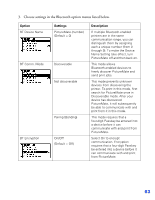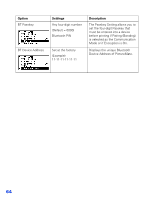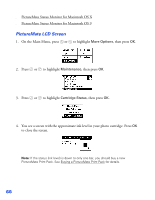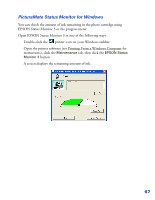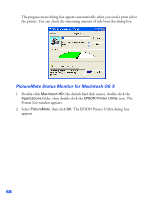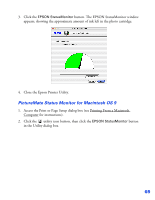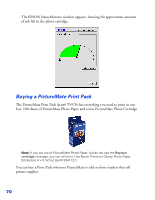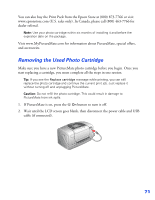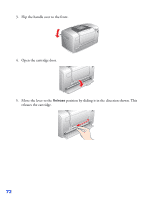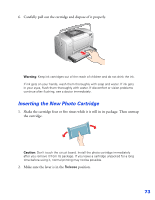Epson PictureMate User's Guide - Page 69
PictureMate Status Monitor for Macintosh OS X, The EPSON Printer Utility dialog box
 |
UPC - 010343849952
View all Epson PictureMate manuals
Add to My Manuals
Save this manual to your list of manuals |
Page 69 highlights
The progress meter dialog box appears automatically when you send a print job to the printer. You can check the remaining amount of ink from this dialog box. PictureMate Status Monitor for Macintosh OS X 1. Double-click Macintosh HD (the default hard disk name), double-click the Applications folder, then double-click the EPSON Printer Utility icon. The Printer List window appears. 2. Select PictureMate, then click OK. The EPSON Printer Utility dialog box appears. 68

68
The progress meter dialog box appears automatically when you send a print job to
the printer. You can check the remaining amount of ink from this dialog box.
PictureMate Status Monitor for Macintosh OS X
1.
Double-click
Macintosh HD
(the default hard disk name), double-click the
Applications
folder, then double-click the
EPSON Printer Utility
icon. The
Printer List window appears.
2.
Select
PictureMate
, then click
OK
. The EPSON Printer Utility dialog box
appears.