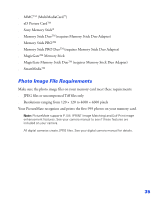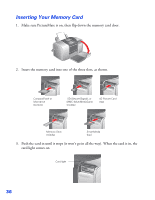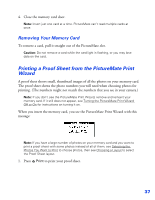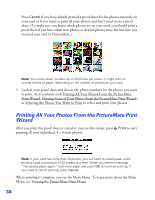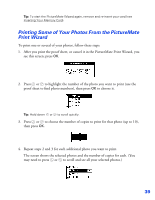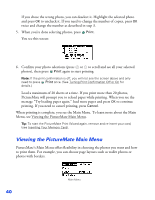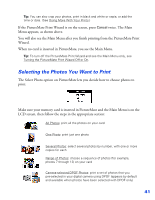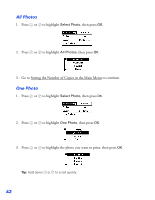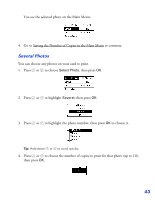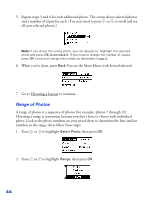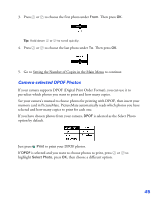Epson PictureMate User's Guide - Page 41
Viewing the PictureMate Main Menu, Menu
 |
UPC - 010343849952
View all Epson PictureMate manuals
Add to My Manuals
Save this manual to your list of manuals |
Page 41 highlights
If you chose the wrong photo, you can deselect it. Highlight the selected photo and press OK to uncheck it. If you need to change the number of copies, press OK twice and change the number as described in step 3. 5. When you're done selecting photos, press Print. You see this screen: 6. Confirm your photo selections (press or to scroll and see all your selected photos), then press Print again to start printing. Note: If the print confirmation is off, you will not see the screen above and only need to press Print once. (See Turning Print Confirmation Off or On for details.) Load a maximum of 20 sheets at a time. If you print more than 20 photos, PictureMate will prompt you to reload paper while printing. When you see the message "Try loading paper again," load more paper and press OK to continue printing. If you need to cancel printing, press Cancel. When printing is complete, you see the Main Menu. To learn more about the Main Menu, see Viewing the PictureMate Main Menu. Tip: To start the PictureMate Print Wizard again, remove and re-insert your card, (see Inserting Your Memory Card). Viewing the PictureMate Main Menu PictureMate's Main Menu offers flexibility in choosing the photos you want and how to print them. For example, you can choose page layouts such as wallet photos or photos with borders. 40 Main Menu