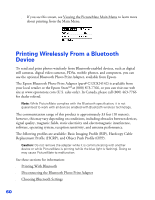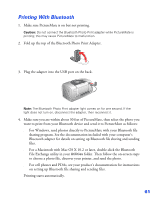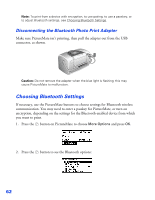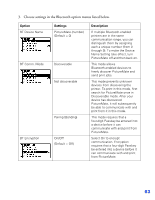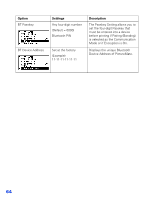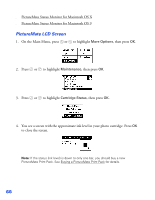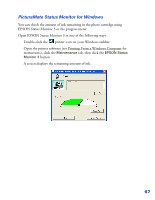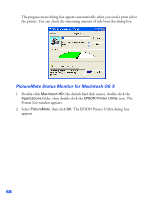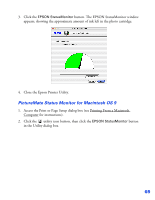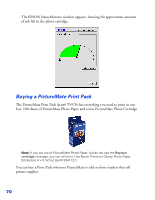Epson PictureMate User's Guide - Page 66
Replacing the Photo Cartridge, Checking Your Cartridge Status (Ink Level) - ink cartridge
 |
UPC - 010343849952
View all Epson PictureMate manuals
Add to My Manuals
Save this manual to your list of manuals |
Page 66 highlights
Replacing the Photo Cartridge Your PictureMate will let you know when the photo cartridge is low or expended. When the photo cartridge is low, it's a good idea to get a new PictureMate Print Pack, which includes a new PictureMate Photo Cartridge (ink) and 100 sheets of PictureMate Photo Paper. Visit www.MyPictureMate.com for more information. When PictureMate's photo cartridge is expended, you see this message on its LCD screen: Tip: If you see this message while printing, you can still replace the photo cartridge and continue the current print job. Just replace it without turning off and unplugging PictureMate. You can check the ink level at any time (see Checking Your Cartridge Status (Ink Level)). Caution: Do not refill the photo cartridge. This could result in damage to PictureMate from ink spills. When the photo cartridge needs to be replaced and you are out of paper, see these sections: ■ Buying a PictureMate Print Pack ■ Removing the Used Photo Cartridge ■ Inserting the New Photo Cartridge Checking Your Cartridge Status (Ink Level) You can check the approximate level of ink in your photo cartridge on the PictureMate LCD screen or with your computer software. Go to the appropriate section: ■ PictureMate LCD Screen ■ PictureMate Status Monitor for Windows 65