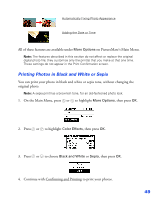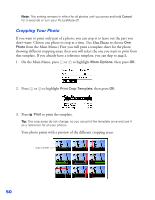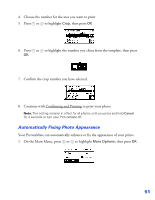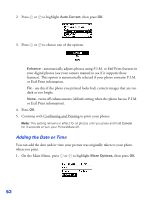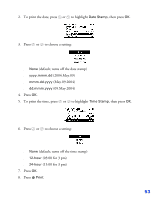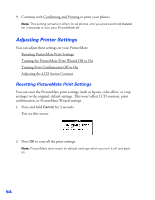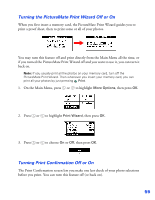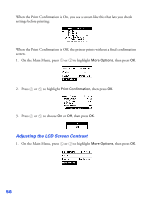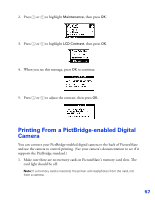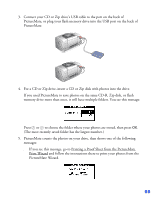Epson PictureMate User's Guide - Page 55
Adjusting Printer Settings, Resetting PictureMate Print Settings
 |
UPC - 010343849952
View all Epson PictureMate manuals
Add to My Manuals
Save this manual to your list of manuals |
Page 55 highlights
9. Continue with Confirming and Printing to print your photos. Note: This setting remains in effect for all photos until you press and hold Cancel for 3 seconds or turn your PictureMate off. Adjusting Printer Settings You can adjust these settings on your PictureMate: ■ Resetting PictureMate Print Settings ■ Turning the PictureMate Print Wizard Off or On ■ Turning Print Confirmation Off or On ■ Adjusting the LCD Screen Contrast Resetting PictureMate Print Settings You can reset the PictureMate print settings (such as layout, color effect, or crop settings) to the original, default settings. This won't affect LCD contrast, print confirmation, or PictureMate Wizard settings. 1. Press and hold Cancel for 3 seconds. You see this screen: 2. Press OK to reset all the print settings. Note: PictureMate also resets its default settings when you turn it off and back on. 54