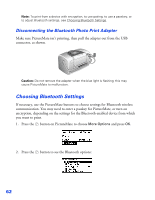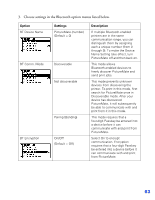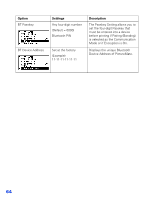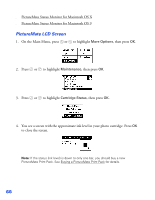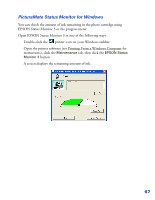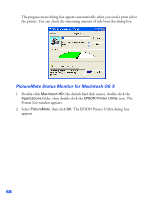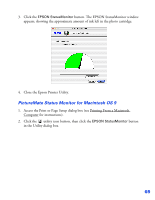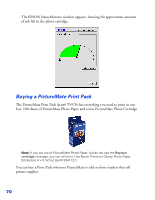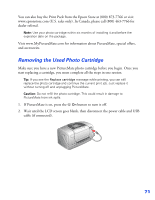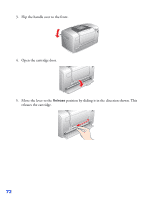Epson PictureMate User's Guide - Page 68
PictureMate Status Monitor for Windows, instructions, click
 |
UPC - 010343849952
View all Epson PictureMate manuals
Add to My Manuals
Save this manual to your list of manuals |
Page 68 highlights
PictureMate Status Monitor for Windows You can check the amount of ink remaining in the photo cartridge using EPSON Status Monitor 3 or the progress meter. Open EPSON Status Monitor 3 in one of the following ways. ■ Double-click the printer icon on your Windows taskbar. ■ Open the printer software (see Printing From a Windows Computer for instructions), click the Maintenance tab, then click the EPSON Status Monitor 3 button. A screen displays the remaining amount of ink. 67

67
PictureMate Status Monitor for Windows
You can check the amount of ink remaining in the photo cartridge using
EPSON Status Monitor 3 or the progress meter.
Open EPSON Status Monitor 3 in one of the following ways.
■
Double-click the
printer icon on your Windows taskbar.
■
Open the printer software (see Printing From a Windows Computer
for
instructions), click the
Maintenance
tab, then click the
EPSON Status
Monitor 3
button.
A screen displays the remaining amount of ink.