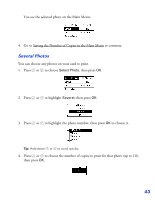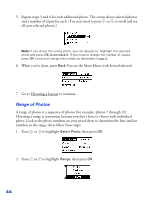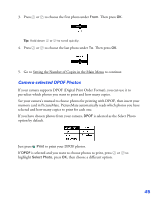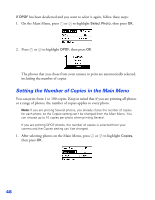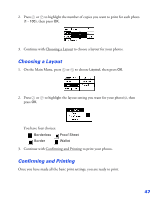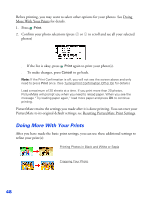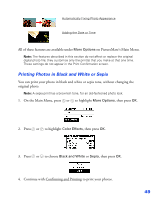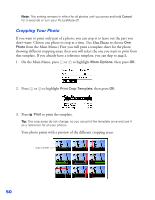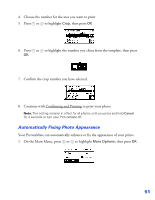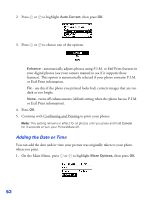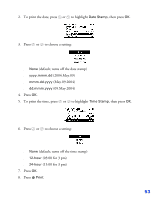Epson PictureMate User's Guide - Page 49
Doing More With Your Prints
 |
UPC - 010343849952
View all Epson PictureMate manuals
Add to My Manuals
Save this manual to your list of manuals |
Page 49 highlights
Before printing, you may want to select other options for your photos. See Doing More With Your Prints for details. 1. Press Print. 2. Confirm your photo selections (press or to scroll and see all your selected photos) ■ If the list is okay, press Print again to print your photo(s). ■ To make changes, press Cancel to go back. Note: If the Print Confirmation is off, you will not see the screen above and only need to press Print once. (See Turning Print Confirmation Off or On for details.) Load a maximum of 20 sheets at a time. If you print more than 20 photos, PictureMate will prompt you when you need to reload paper. When you see the message "Try loading paper again," load more paper and press OK to continue printing. PictureMate retains the settings you made after it is done printing. You can reset your PictureMate to its original default settings; see Resetting PictureMate Print Settings. Doing More With Your Prints After you have made the basic print settings, you can use these additional settings to refine your print(s): Printing Photos in Black and White or Sepia Cropping Your Photo 48