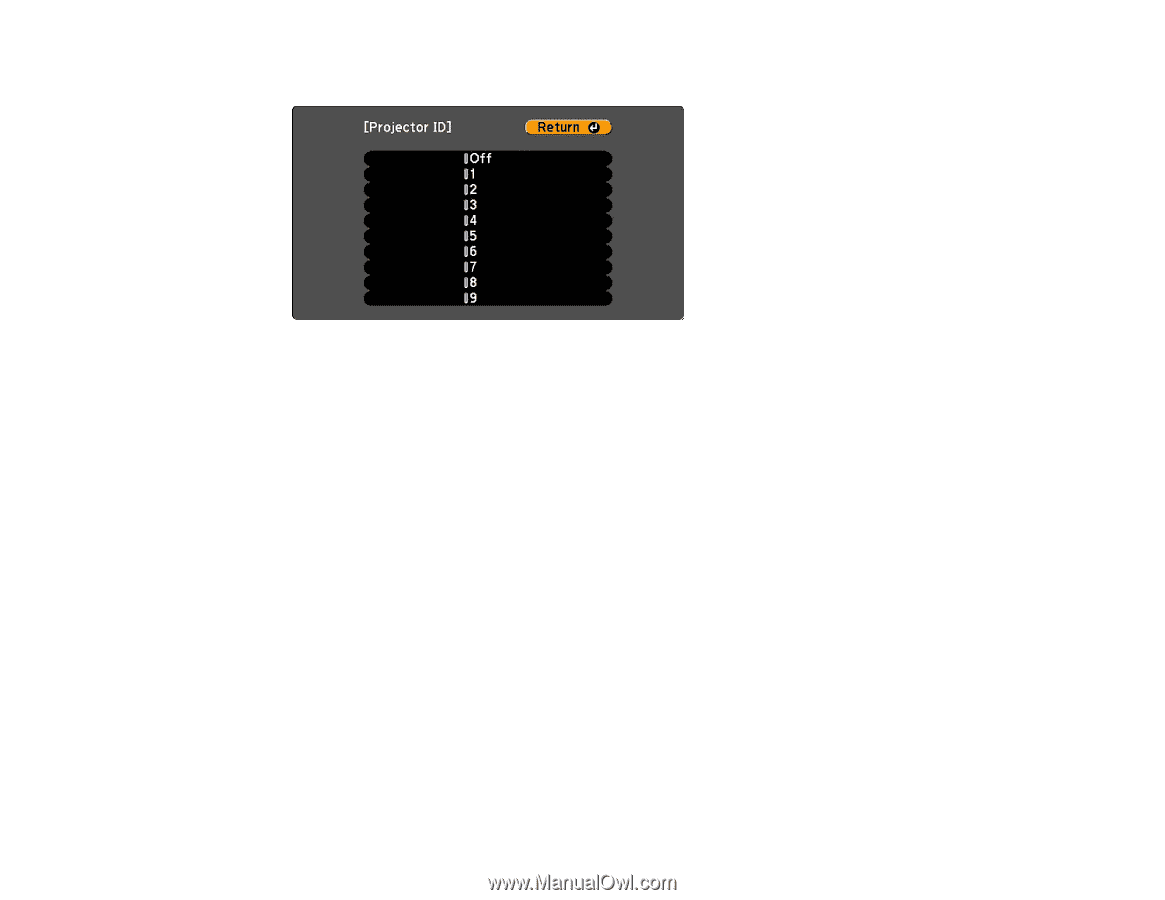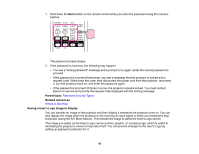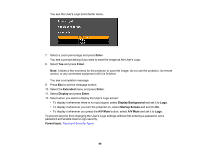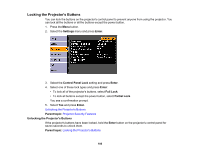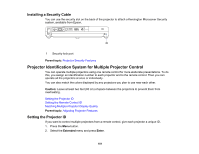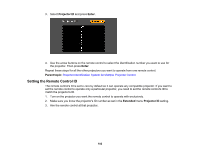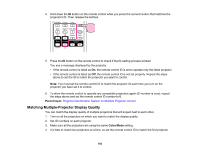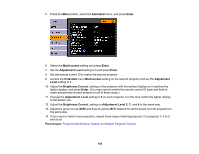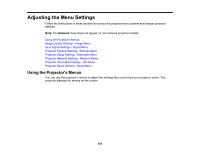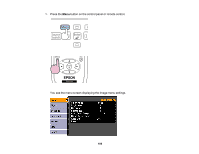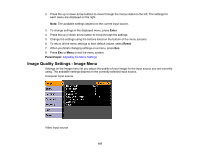Epson PowerLite 1770W User's Guide - Page 102
Setting the Remote Control ID, Projector ID, Enter, Parent topic, Extended
 |
View all Epson PowerLite 1770W manuals
Add to My Manuals
Save this manual to your list of manuals |
Page 102 highlights
3. Select Projector ID and press Enter. 4. Use the arrow buttons on the remote control to select the identification number you want to use for the projector. Then press Enter. Repeat these steps for all the other projectors you want to operate from one remote control. Parent topic: Projector Identification System for Multiple Projector Control Setting the Remote Control ID The remote control's ID is set to zero by default so it can operate any compatible projector. If you want to set the remote control to operate only a particular projector, you need to set the remote control's ID to match the projector's ID. 1. Turn on the projector you want the remote control to operate with exclusively. 2. Make sure you know the projector's ID number as set in the Extended menu Projector ID setting. 3. Aim the remote control at that projector. 102