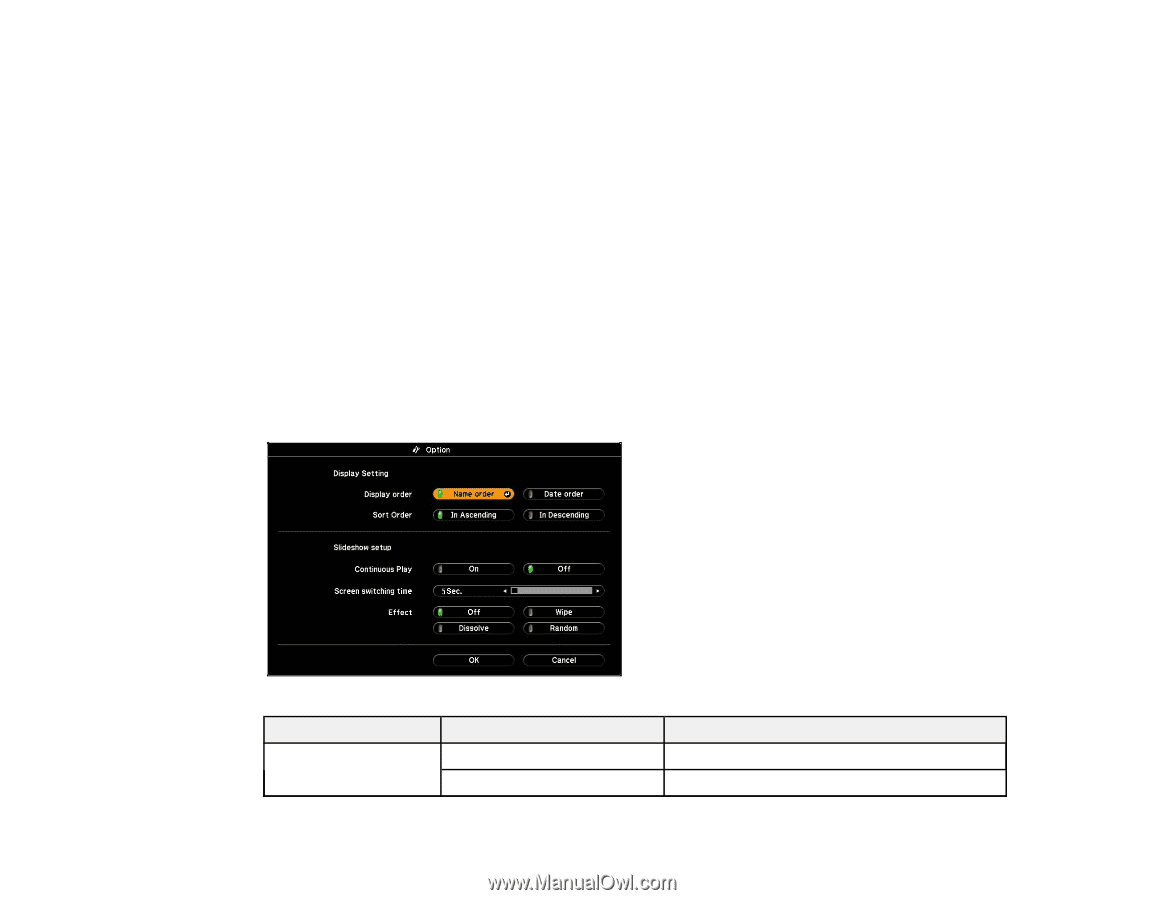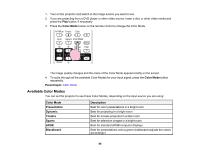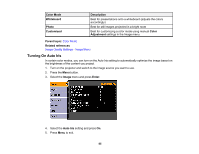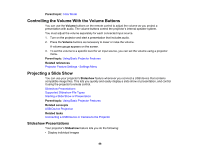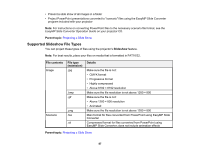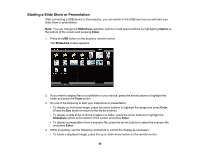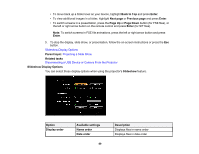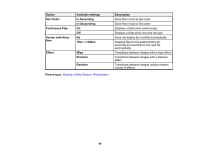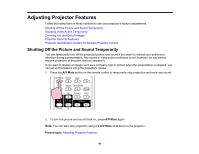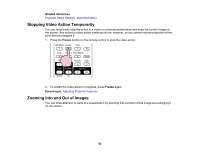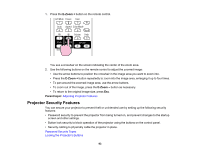Epson PowerLite 1770W User's Guide - Page 89
Slideshow Display Options, Back to Top
 |
View all Epson PowerLite 1770W manuals
Add to My Manuals
Save this manual to your list of manuals |
Page 89 highlights
• To move back up a folder level on your device, highlight Back to Top and press Enter. • To view additional images in a folder, highlight Next page or Previous page and press Enter. • To switch screens in a presentation, press the Page Up or Page Down button (for FSE files), or the left or right arrow button on the remote control and press Enter (for SIT files). Note: To switch screens in FSE file animations, press the left or right arrow button and press Enter. 5. To stop the display, slide show, or presentation, follow the on-screen instructions or press the Esc button. Slideshow Display Options Parent topic: Projecting a Slide Show Related tasks Disconnecting a USB Device or Camera From the Projector Slideshow Display Options You can select these display options when using the projector's Slideshow feature. Option Display order Available settings Name order Date order 89 Description Displays files in name order Displays files in date order