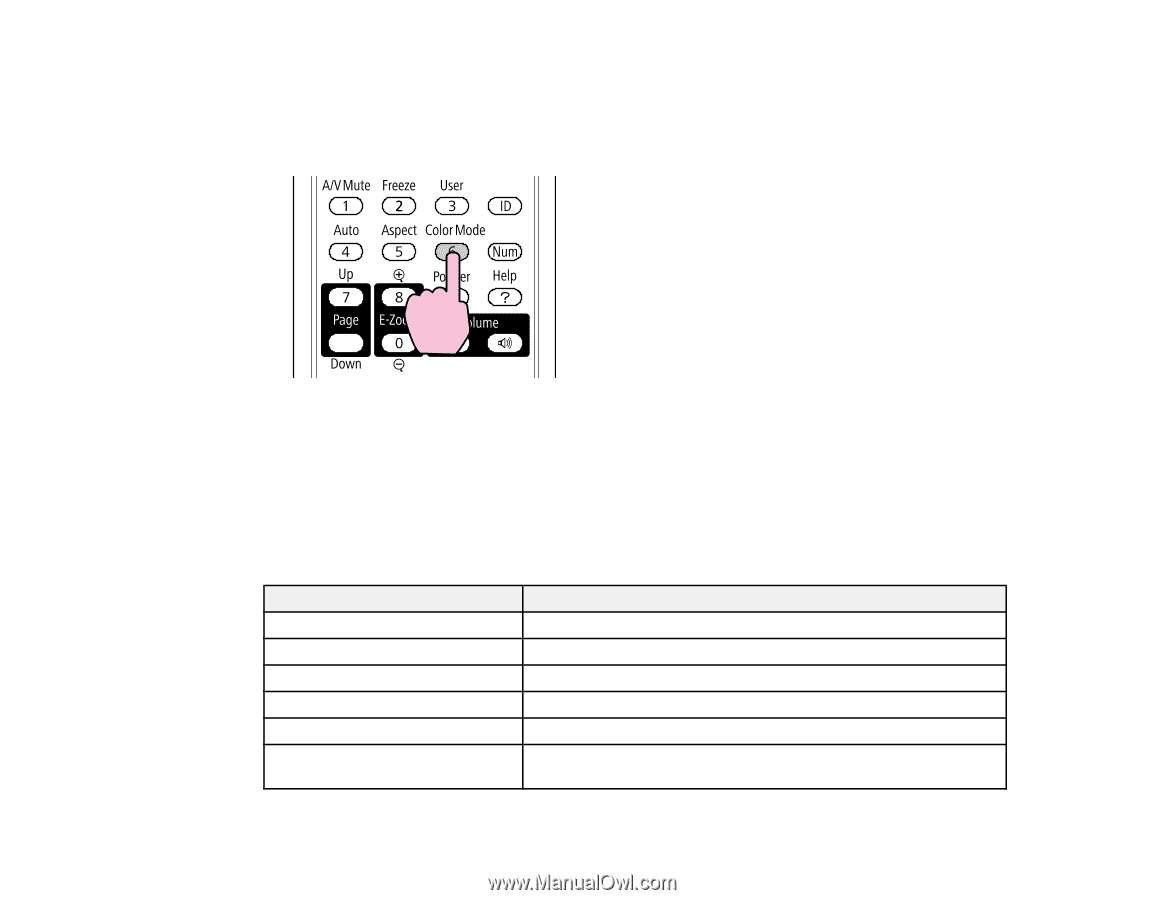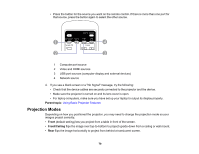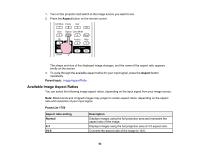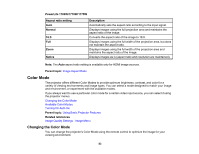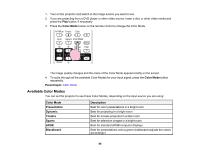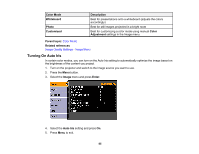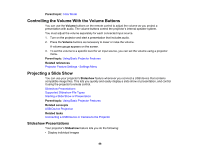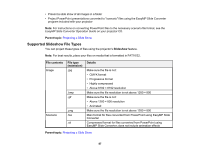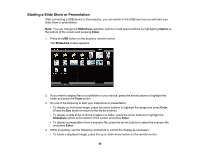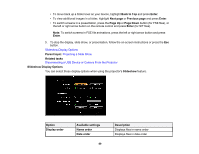Epson PowerLite 1770W User's Guide - Page 84
Available Color Modes, Color Mode, Parent topic, Description, Presentation, Dynamic, Theatre, Sports
 |
View all Epson PowerLite 1770W manuals
Add to My Manuals
Save this manual to your list of manuals |
Page 84 highlights
1. Turn on the projector and switch to the image source you want to use. 2. If you are projecting from a DVD player or other video source, insert a disc or other video media and press the Play button, if necessary. 3. Press the Color Mode button on the remote control to change the Color Mode. The image quality changes and the name of the Color Mode appears briefly on the screen. 4. To cycle through all the available Color Modes for your input signal, press the Color Mode button repeatedly. Parent topic: Color Mode Available Color Modes You can set the projector to use these Color Modes, depending on the input source you are using: Color Mode Presentation Dynamic Theatre Sports sRGB Blackboard Description Best for color presentations in a bright room Best for projecting in a bright room Best for movies projected in a dark room Best for television images in a bright room Best for standard sRGB computer displays Best for presentations onto a green chalkboard (adjusts the colors accordingly) 84