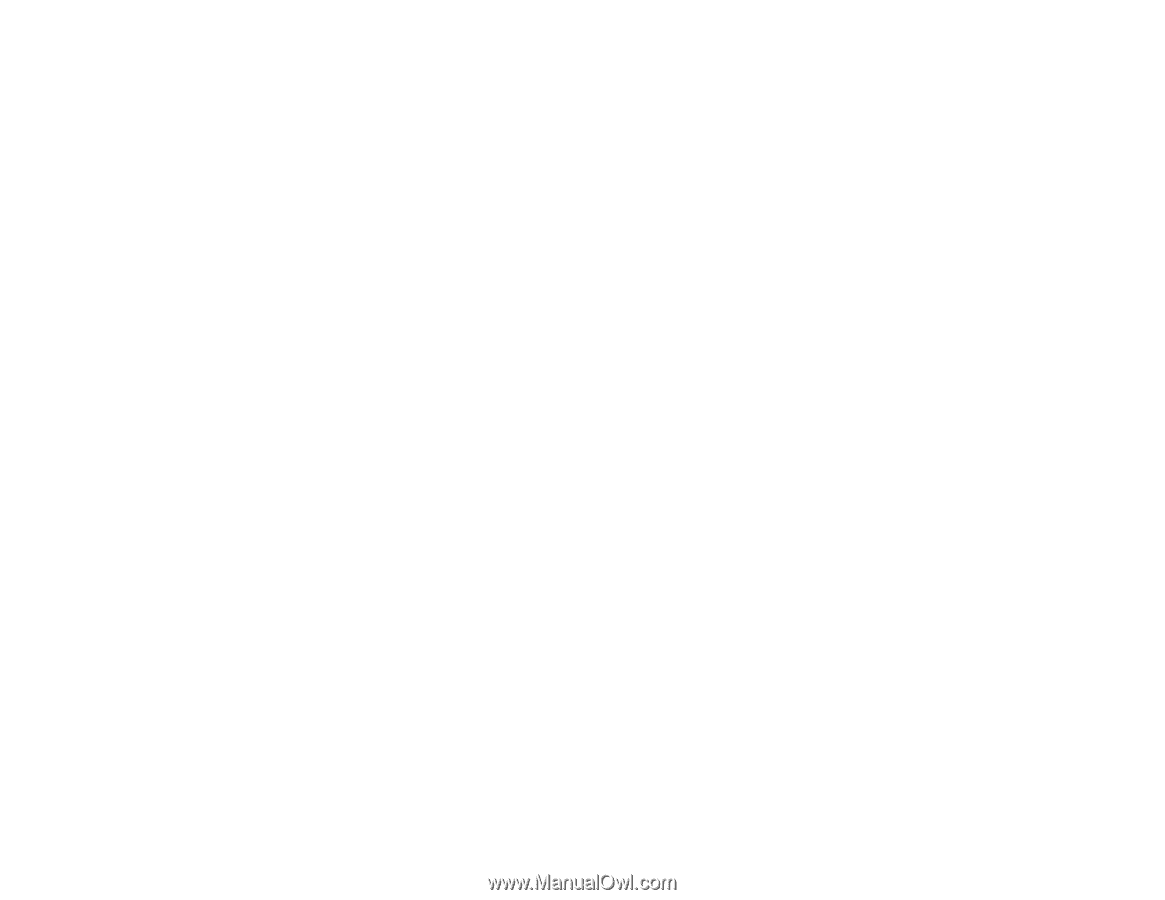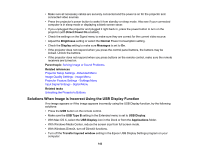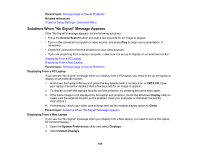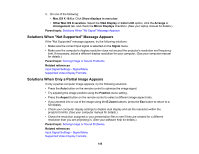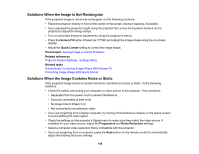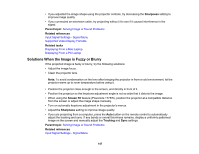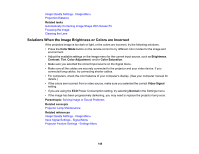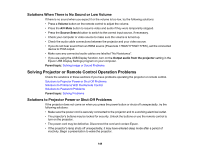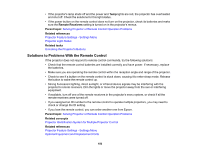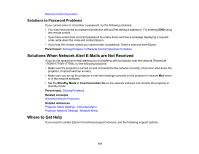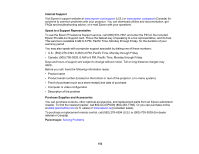Epson PowerLite 1770W User's Guide - Page 148
Solutions When the Image Brightness or Colors are Incorrect, Related tasks, Color Mode, Brightness
 |
View all Epson PowerLite 1770W manuals
Add to My Manuals
Save this manual to your list of manuals |
Page 148 highlights
Image Quality Settings - Image Menu Projection Distance Related tasks Automatically Correcting Image Shape With Screen Fit Focusing the Image Cleaning the Lens Solutions When the Image Brightness or Colors are Incorrect If the projected image is too dark or light, or the colors are incorrect, try the following solutions: • Press the Color Mode button on the remote control to try different color modes for the image and environment. • Adjust the available settings on the Image menu for the current input source, such as Brightness, Contrast, Tint, Color Adjustment, and/or Color Saturation. • Make sure you selected the correct input source on the Signal menu. • Make sure all the cables are securely connected to the projector and your video device. If you connected long cables, try connecting shorter cables. • For computers, check the color balance of your computer's display. (See your computer manual for details.) • If the colors are incorrect from a video source, make sure you selected the correct Video Signal setting. • If you are using the ECO Power Consumption setting, try selecting Normal in the Settings menu. • If the image has been progressively darkening, you may need to replace the projector lamp soon. Parent topic: Solving Image or Sound Problems Related concepts Projector Lamp Maintenance Related references Image Quality Settings - Image Menu Input Signal Settings - Signal Menu Projector Feature Settings - Settings Menu 148