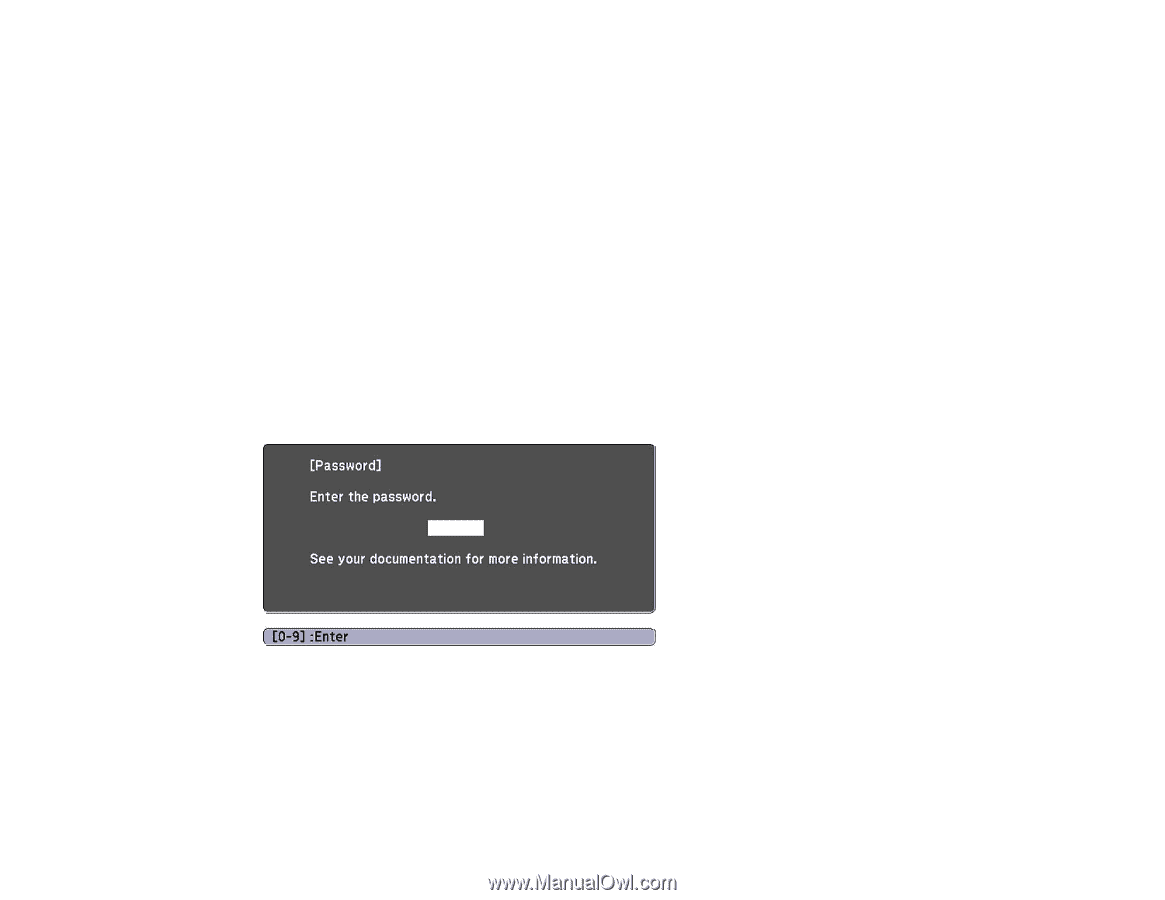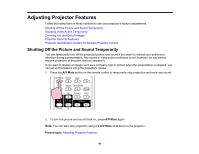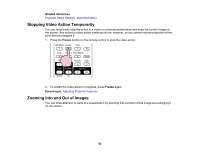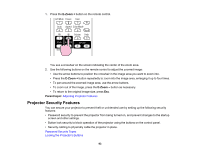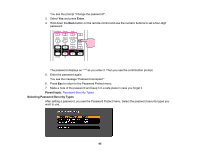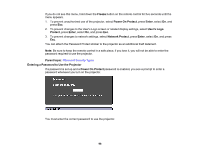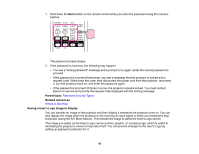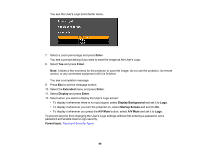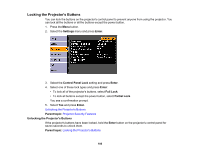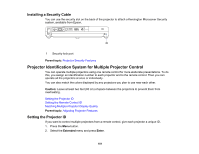Epson PowerLite 1770W User's Guide - Page 96
Entering a Password to Use the Projector
 |
View all Epson PowerLite 1770W manuals
Add to My Manuals
Save this manual to your list of manuals |
Page 96 highlights
If you do not see this menu, hold down the Freeze button on the remote control for five seconds until the menu appears. 1. To prevent unauthorized use of the projector, select Power On Protect, press Enter, select On, and press Esc. 2. To prevent changes to the User's Logo screen or related display settings, select User's Logo Protect, press Enter, select On, and press Esc. 3. To prevent changes to network settings, select Network Protect, press Enter, select On, and press Esc. You can attach the Password Protect sticker to the projector as an additional theft deterrent. Note: Be sure to keep the remote control in a safe place; if you lose it, you will not be able to enter the password required to use the projector. Parent topic: Password Security Types Entering a Password to Use the Projector If a password is set up and a Power On Protect password is enabled, you see a prompt to enter a password whenever you turn on the projector. You must enter the correct password to use the projector. 96