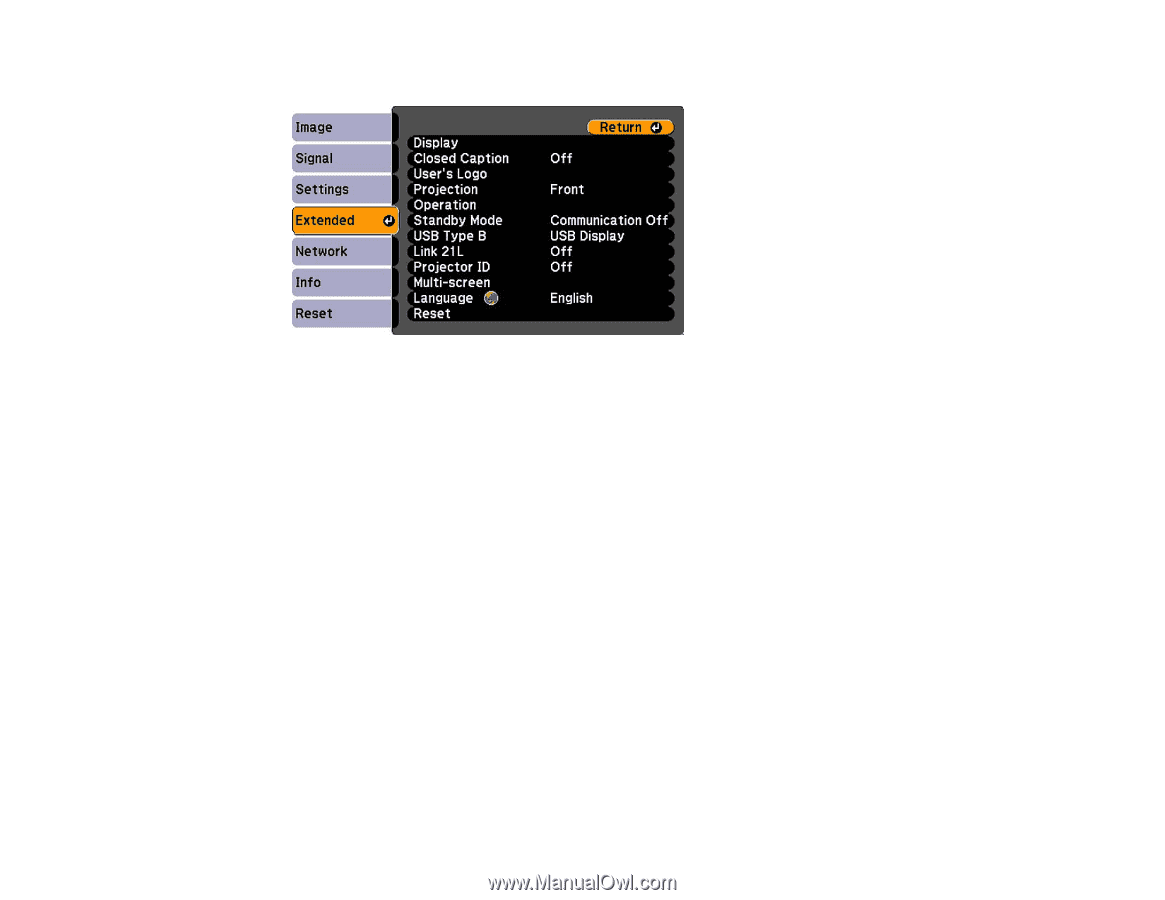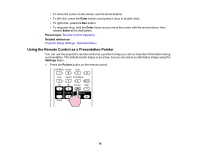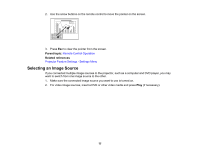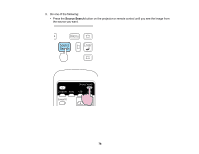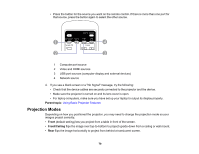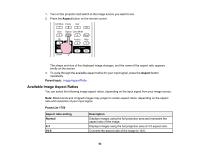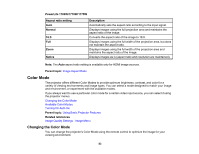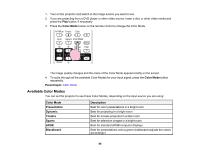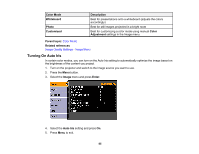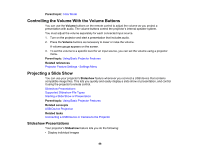Epson PowerLite 1770W User's Guide - Page 81
Image Aspect Ratio, Changing the Image Aspect Ratio
 |
View all Epson PowerLite 1770W manuals
Add to My Manuals
Save this manual to your list of manuals |
Page 81 highlights
3. Select the Extended menu and press Enter. 4. Select the Projection setting and press Enter. 5. Select a projection mode and press Enter. 6. Press Menu to exit. Parent topic: Projection Modes Image Aspect Ratio The projector can display images in different width-to-height ratios called aspect ratios. Normally the input signal from your video source determines the image's aspect ratio. However, for certain images you can change the aspect ratio to fit your screen by pressing a button on the remote control. If you always want to use a particular aspect ratio for a certain video input source, you can select it using the projector's menus. Changing the Image Aspect Ratio Available Image Aspect Ratios Parent topic: Using Basic Projector Features Related references Image Quality Settings - Image Menu Changing the Image Aspect Ratio You can change the aspect ratio of the displayed image to resize it. 81