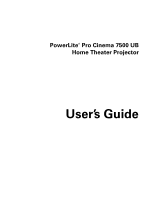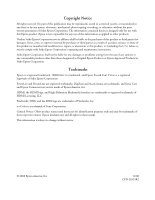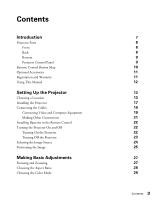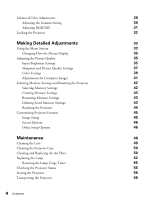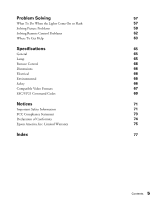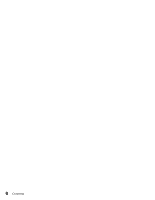Epson PowerLite Pro Cinema 7500 UB User's Guide
Epson PowerLite Pro Cinema 7500 UB - PowerLite Pro Cinema 7500UB Projector Manual
 |
View all Epson PowerLite Pro Cinema 7500 UB manuals
Add to My Manuals
Save this manual to your list of manuals |
Epson PowerLite Pro Cinema 7500 UB manual content summary:
- Epson PowerLite Pro Cinema 7500 UB | User's Guide - Page 1
PowerLite® Pro Cinema 7500 UB Home Theater Projector User's Guide - Epson PowerLite Pro Cinema 7500 UB | User's Guide - Page 2
or alterations to this product, or (excluding the U.S.) failure to strictly comply with Seiko Epson Corporation's operating and maintenance instructions. Seiko Epson Corporation shall not be liable for any damages or problems arising from the use of any options or any consumable products other than - Epson PowerLite Pro Cinema 7500 UB | User's Guide - Page 3
Control Panel Remote Control Button Map Optional Accessories Registration and Warranty Using This Manual Setting Up the Projector Choosing a Location Installing the Projector Connecting the Cables Connecting Video and Computer Equipment Making Other Connections Installing Batteries in the Remote - Epson PowerLite Pro Cinema 7500 UB | User's Guide - Page 4
Sharpness and Picture Quality Settings 37 Color Settings 39 Adjustments for Computer Images 41 Selecting Memory Settings and Resetting the Projector 42 Selecting Memory Settings 42 Creating Memory Settings 43 Renaming Memory Settings 43 Deleting Saved Memory Settings 43 Resetting the - Epson PowerLite Pro Cinema 7500 UB | User's Guide - Page 5
To Do When the Lights Come On or Flash 57 Solving Picture Problems 59 Solving Remote Control Problems 62 Where To Get Help 63 Specifications 65 General 65 Lamp FCC Compliance Statement 73 Declaration of Conformity 74 Epson America, Inc. Limited Warranty 75 Index 77 Contents 5 - Epson PowerLite Pro Cinema 7500 UB | User's Guide - Page 6
6 Contents - Epson PowerLite Pro Cinema 7500 UB | User's Guide - Page 7
PowerLite® Pro Cinema 7500 UB projector lets you enjoy theater-quality images in the relaxing environment of your own home. Designed especially for home cinema use, it offers these outstanding features: ■ Native 1080p and deepest blacks ■ Epson® Crystal Fine 3LCD technology for reliable picture - Epson PowerLite Pro Cinema 7500 UB | User's Guide - Page 8
Projector Parts Front Lamp cover Control panel (top) Vertical lens shift dial Control panel (side) Ventilation slots Horizontal lens shift dial Focus ring Lens cover Zoom - Epson PowerLite Pro Cinema 7500 UB | User's Guide - Page 9
Bottom Mounting bracket attachment points Optional cable cover attachment points (brass colored) Projector Control Panel Top control panel Side control panel Power button Source button Switches the video input source Menu navigation button Warning lights Menu button Displays - Epson PowerLite Pro Cinema 7500 UB | User's Guide - Page 10
the gamma values of the screen display Pattern button Displays test patterns to adjust the image Source buttons Switch between equipment connected to the projector Esc (escape) button Exits the current menu item Enter/Line Menu button Selects menu items or opens the line menu Menu button Displays - Epson PowerLite Pro Cinema 7500 UB | User's Guide - Page 11
, usually via overnight delivery. See your Extra Care Home Service brochure for details. To register, simply fill out the registration card that came with your projector and mail it to Epson. Or you can register online at www.epson.com/webreg. Registering also lets you receive special updates on - Epson PowerLite Pro Cinema 7500 UB | User's Guide - Page 12
the information you need to use the projector, in addition to basic setup and maintenance instructions, troubleshooting tips, important safety instructions, specifications, and warranty information. Please follow these guidelines as you read through the manual: Warning: Must be followed carefully to - Epson PowerLite Pro Cinema 7500 UB | User's Guide - Page 13
Setting Up the Projector Follow the instructions in this section to choose a location for the projector, connect the cables, and display an image. Choosing a Location You can install the projector for the viewing setups shown below, as well as rear projection. Center Side Ceiling Setting Up - Epson PowerLite Pro Cinema 7500 UB | User's Guide - Page 14
26). Offset A Offset B Projection distance Offset refers to distance from bottom of image to center of lens using maximum lens shift. If you place the projector off to the side, aim it straight ahead (rather than at the center of the screen), then use the horizontal lens shift dial to center - Epson PowerLite Pro Cinema 7500 UB | User's Guide - Page 15
screen. Depending on your display settings and how you use the Zoom ring, the actual size may differ. Use this table as a rough guide for projector placement: 16:9 aspect ratio Diagonal image size Projection distance (width × height) 2.8 to 6.2 feet 0.87 to 1.88 m 30 in. (26 × 15 in.) 76.2 cm - Epson PowerLite Pro Cinema 7500 UB | User's Guide - Page 16
Distance Calculator. You can download this program from the Epson website at www.epson.com/support. Also keep these considerations in mind: ■ Make sure there is plenty of space for ventilation around and under the projector. Do not set the projector on top of loose materials that could block the - Epson PowerLite Pro Cinema 7500 UB | User's Guide - Page 17
diagonal image size). Use the table on page 15 as a guide to positioning the projector. To suspend the projector from a ceiling, you will need the optional projector mount designed for the projector. See page 11 for ordering information. Follow the instructions included with the mount to install the - Epson PowerLite Pro Cinema 7500 UB | User's Guide - Page 18
The following illustrations show the dimensions of the projector: Center of lens 5.4 in. 136 mm 0.5 in. 12 mm 0.2 in. 4.5 mm 17.7 in. 450 mm 11.8 in. 300 mm 5.2 in. 131 mm 3.0 in. mm 5.8 in. 2.8 in. 148 mm 72 mm 5.3 in. 135 mm 15.3 in. 390 mm 6.3 in. 160 mm M4 × 9 mm 18 Setting Up the Projector - Epson PowerLite Pro Cinema 7500 UB | User's Guide - Page 19
Connecting the Cables Connecting Video and Computer Equipment You can connect the projector to many types of video equipment, such as a VCR, DVD player, digital tuner, cable or satellite monitor) port: S-Video Use an S-video cable: - Video Use an RCA video cable: - Setting Up the Projector 19 - Epson PowerLite Pro Cinema 7500 UB | User's Guide - Page 20
equipment to the HDMI port, if possible. If your equipment doesn't support HDMI, connect it to one of the following ports (highest quality listed to one of these ports When you connect a large or heavy cable to the projector, such as an HDMI cable, it is recommended that you fasten it to one of - Epson PowerLite Pro Cinema 7500 UB | User's Guide - Page 21
to the port, as shown. To enable the port, turn on the Trigger Out setting (see page 47). ■ To use an AV controller with the projector, connect a 9-pin null modem serial cable to the RS-232C port. Refer to the table of ESC/VP21 command codes on page 69. Setting Up - Epson PowerLite Pro Cinema 7500 UB | User's Guide - Page 22
If you suspect the batteries are weak, press the illumination button. If the buttons do not glow, replace the batteries. Turning the Projector On and Off Turning On the Projector 1. Remove the lens cap. 2. Turn on any connected equipment you plan to use. 3. Turn on the main power switch on the back - Epson PowerLite Pro Cinema 7500 UB | User's Guide - Page 23
an altitude above 4900 feet (1500 meters), turn on High Altitude Mode so the fan can properly cool the projector at the high altitude air pressure. See page 47 for details. The projector takes about 30 seconds to warm up and display an image. If you don't see a picture, you may need - Epson PowerLite Pro Cinema 7500 UB | User's Guide - Page 24
your video source is connected. If you press the source button on the projector, you see a list of available sources. Press the source button to move select the desired source. Note: If an image does not appear, see "Problem Solving" on page 57. To temporarily turn off the image and darken the - Epson PowerLite Pro Cinema 7500 UB | User's Guide - Page 25
horizontal and vertical lens shift dials to adjust its position. Caution: Do not try to move the lens by hand, or you may damage the projector. Always use the lens shift dials to change the lens position. Horizontal lens shift dial Vertical lens shift dial Note: You can display a test pattern - Epson PowerLite Pro Cinema 7500 UB | User's Guide - Page 26
(H), as shown below: Maximum lens shift boundary H H 1/2H 1/2W H Move downwards Move upwards Move to the left Move to the right 26 Setting Up the Projector - Epson PowerLite Pro Cinema 7500 UB | User's Guide - Page 27
Making Basic Adjustments Follow the instructions in this chapter to make basic adjustments to the image shape, size, color, and quality. For further refinements, see "Making Detailed Adjustments" on page 33. - Epson PowerLite Pro Cinema 7500 UB | User's Guide - Page 28
lets you display images recorded at a 2.35:1 aspect ratio using the projector's built-in scaler. If you use this setting without an anamorphic at the correct aspect ratio. Note: When displaying 720p, 1080i, or 1080p signals through the HDMI or Component video port, the aspect ratio is automatically - Epson PowerLite Pro Cinema 7500 UB | User's Guide - Page 29
settings: ■ Vivid for projecting the brightest picture available. ■ Cinema Day for watching television programs during the day. Color Mode button when viewing movies through HDMI. The built-in Epson Cinema Filter automatically improves color reproduction in a darkened room; it is not - Epson PowerLite Pro Cinema 7500 UB | User's Guide - Page 30
when x.v.Color is selected as the Color Mode.) RGBCMY Gamma Note: You can fine-tune these and other color and image quality settings using the projector's menu system (see page 33). You can also save combinations of picture settings with the Memory feature for easy recall (see page 42). If you - Epson PowerLite Pro Cinema 7500 UB | User's Guide - Page 31
Esc to adjust another color, or press RGBCMY to exit. Note: You can also adjust the offset and gain using the RGB setting in the projector's menu system (see page 40). Making Basic Adjustments 31 - Epson PowerLite Pro Cinema 7500 UB | User's Guide - Page 32
menu navigation buttons to open the Settings menu. Menu navigation buttons 3. Choose from these options: ■ Child Lock to disable the Ppower button on the projector's control panel unless it is pressed for about 3 seconds. (You can use the Ppower button to turn it off, however.) Since you can still - Epson PowerLite Pro Cinema 7500 UB | User's Guide - Page 33
effects of your image adjustments. Press Blank again to make the menu reappear. 1. To display the full menu, press the Menu button on the projector or remote control. You see a display like this one: Main menu options Settings available for the highlighted menu Note: You may see different options - Epson PowerLite Pro Cinema 7500 UB | User's Guide - Page 34
4. Press the u, d, l, or r button to change settings as necessary. You may have to press the Enter button to confirm your choice. 5. When you're finished, press the Esc button to return to the previous menu or press the Menu button to exit the menu system. To display one of the line menus, press the - Epson PowerLite Pro Cinema 7500 UB | User's Guide - Page 35
. You can adjust brightness and contrast for each image source and color mode. The Brightness setting controls how much light is produced by the projector, and the Contrast setting adjusts the difference between the bright and dark areas of the projected image. The other settings in this section - Epson PowerLite Pro Cinema 7500 UB | User's Guide - Page 36
White Signal > Advanced > EPSON Super White Note: This setting can be used only when a composite video, S-Video, or component video signal is being input and the Color Mode is set to Natural, Cinema Night, HD, or Silver Screen (see page 29). If bright parts of the image are washed out or overexposed - Epson PowerLite Pro Cinema 7500 UB | User's Guide - Page 37
set to x.v. Color (see page 29). If your video equipment has an HDMI port and you've connected it to the projector using an HDMI cable, set the level of the projector to match that of the video equipment. ■ Brightness Control Image > Brightness Control This setting controls the light output from the - Epson PowerLite Pro Cinema 7500 UB | User's Guide - Page 38
■ Progressive Signal > Progressive Converts interlaced to progressive signals. The projector uses 3D DigiScan™ HD Circuitry Processing for video-sourced images. For film-sourced images, you can select from 2-3 or 4-4 pulldown detection. Leave the setting on - Epson PowerLite Pro Cinema 7500 UB | User's Guide - Page 39
: This setting can be used only when viewing NTSC, M-PAL, or PAL60 signals input through the Video or S-Video ports, or 480i, 1080i/60Hz, or 1080p/24Hz signals input through the Component, HDMI1, or HDMI2 ports (see page 67). This setting cannot be used when the Color Mode is set to - Epson PowerLite Pro Cinema 7500 UB | User's Guide - Page 40
Shifts the color balance between magenta and green. ■ Abs. Color Temp. Image > Abs. Color Temp. Note: This setting cannot be used when the Color Mode is set to x.v. Color (see page 29). Shifts the color balance between red and blue, making the image appear warmer or cooler. ■ Skin Tone Image > Skin - Epson PowerLite Pro Cinema 7500 UB | User's Guide - Page 41
described previously, you can adjust the Tracking and Sync settings for analog RGB computer images. Normally, these settings are adjusted automatically by the projector. If you notice that the image is blurry or contains dark vertical bands, you may need to adjust the settings yourself. ■ Auto Setup - Epson PowerLite Pro Cinema 7500 UB | User's Guide - Page 42
to eliminate blurriness. For best results, make sure the tracking is properly adjusted first. Selecting Memory Settings and Resetting the Projector Your projector comes with 10 memory locations for installers to save customized settings, designed to provide the best color quality for each of - Epson PowerLite Pro Cinema 7500 UB | User's Guide - Page 43
Creating Memory Settings Memory settings store the Brightness and Contrast settings, Color Mode, Auto Iris, Brightness Control, Sharpness, and other color settings described on page 39. 1. Press the Memory button on the remote control. 2. Select Save Memory. 3. Select the memory name you want to use - Epson PowerLite Pro Cinema 7500 UB | User's Guide - Page 44
to reset the Image menu settings: Open the Image menu . . . and select Reset You can also reset the lamp usage timer or restore all the projector settings to their original values. Follow these steps: 1. Press the Menu button on the remote control. 2. Open the Reset menu. 3. Do one of the following - Epson PowerLite Pro Cinema 7500 UB | User's Guide - Page 45
Customizing Projector Features Use the settings in this section to adjust the image size and position, suppress on-screen text, and select basic setup options. Image Sizing - Epson PowerLite Pro Cinema 7500 UB | User's Guide - Page 46
switch is turned on, without pressing the P power button on the remote control or the projector. Note: When direct power on is enabled, power surges that occur after a power outage can cause the projector to turn on. ■ Video Signal Settings > Input Signal > Video Signal Leave this setting on Auto - Epson PowerLite Pro Cinema 7500 UB | User's Guide - Page 47
match the type of equipment connected to the Component port. For component video, select Auto to let the projector automatically interpret the signal; or select YCbCr or YPbPr to manually select your video equipment's signal. ■ Trigger Out Settings > Trigger Out Turn on this setting if you want the - Epson PowerLite Pro Cinema 7500 UB | User's Guide - Page 48
48 Making Detailed Adjustments - Epson PowerLite Pro Cinema 7500 UB | User's Guide - Page 49
, except the lamp and filter covers. Dangerous electrical voltages in the projector can injure you severely. Do not try to service this product yourself, except as specifically explained in this User's Guide. The only parts you should replace are the air filter and the lamp. If another part needs - Epson PowerLite Pro Cinema 7500 UB | User's Guide - Page 50
Caution: Never use wax, alcohol, benzene, thinner, or other chemical detergents. These can damage the case. Cleaning and Replacing the Air Filter Your projector includes an air filter to ensure the best performance. If dust collects on the air filter, clean it as described below. Dust clogs prevent - Epson PowerLite Pro Cinema 7500 UB | User's Guide - Page 51
online, visit www.epsonstore.com (U.S. sales) or www.epson.ca (Canadian sales). 9. Insert the air filter as shown with the groove on the right. 10. Reattach the air filter cover by inserting the tabs as shown and pressing the cover against the projector until it clicks into place. Maintenance 51 - Epson PowerLite Pro Cinema 7500 UB | User's Guide - Page 52
off this product when not in use to prolong the life of the projector. You can purchase lamp part number V13H010L49 (ELPLP49) from an authorized Epson reseller. To find the nearest reseller, please call 800-GO-EPSON (800-463-7766). To purchase online, visit www.epsonstore.com (U.S. sales) or www - Epson PowerLite Pro Cinema 7500 UB | User's Guide - Page 53
5. Insert the screwdriver that came with the lamp (or a similar tool) into the slot on the back of the projector to release the lamp cover. Then lift up the cover to remove it. 6. Loosen the two screws securing the lamp (they don't come all the - Epson PowerLite Pro Cinema 7500 UB | User's Guide - Page 54
screws. Caution: Don't touch the glass portion of the lamp assembly. Touching the glass could result in premature lamp failure. 9. Replace the lamp cover. (The projector won't work if the lamp cover is open or loose.) 10. Reset the lamp usage timer, as described on page 55. 54 Maintenance - Epson PowerLite Pro Cinema 7500 UB | User's Guide - Page 55
steps to reset the lamp usage timer: 1. Press the Menu button on the projector or remote control. 2. Use the menu navigation buttons to open the Reset menu, you've used the lamp for at least 10 hours. Checking the Projector Status You can use the Info menu to view information about the current - Epson PowerLite Pro Cinema 7500 UB | User's Guide - Page 56
the feet. ■ Remove the batteries from the remote control. ■ Pack the projector in its original packaging or equivalent. Transporting the Projector Note: Epson shall not be liable for any damages incurred during transportation. The projector contains many glass and precision parts. When shipping the - Epson PowerLite Pro Cinema 7500 UB | User's Guide - Page 57
with the picture and remote control, and contact technical support. What To Do When the Lights Come On or Flash The lights on top of the projector indicate the projector's status and let you know when a problem occurs. If the projector isn't working correctly, first press the P power button, let - Epson PowerLite Pro Cinema 7500 UB | User's Guide - Page 58
(see page 52). Both warning lights are flashing red There is a problem with the auto iris or cinema filter. Turn off the power switch on the back of the projector, and unplug it from the electrical outlet. Then contact Epson for assistance (see page 63). The temperature light flashes red There - Epson PowerLite Pro Cinema 7500 UB | User's Guide - Page 59
Solving Picture Problems You cannot turn on the projector. ■ Make sure the power cord is connected and the power switch in back of the projector is turned on. Then wait a moment for the Ppower icon to light up before pressing the Ppower button. ■ If you've set the Operation Lock, - Epson PowerLite Pro Cinema 7500 UB | User's Guide - Page 60
manual or online help. On most systems, the key lets you toggle between the LCD screen and the projector, or display on both at the same time. Allow a few seconds for the projector or enabled. See your computer manual or online help for details. on both your projector screen and LCD screen, click the - Epson PowerLite Pro Cinema 7500 UB | User's Guide - Page 61
projector has been placed off to one side of the screen and angled toward it. Face the projector or , make sure the projector is not tilted up or and projector screen, try turning off your laptop's LCD display condensation. If you've just moved the projector from a cold environment, wait a couple - Epson PowerLite Pro Cinema 7500 UB | User's Guide - Page 62
timer to see how long the lamp has been in use (see page 55). Replace the lamp if it's close to the end of its service life (see page 52). Solving Remote Control Problems The projector doesn't respond to remote control commands. ■ Make sure you're within about 30 feet of the - Epson PowerLite Pro Cinema 7500 UB | User's Guide - Page 63
have the following information ready: ■ Product name (PowerLite Pro Cinema 7500 UB) ■ Product serial number (located on the bottom of the projector) ■ Computer configuration, if you're connected to a computer ■ Description of the problem Purchase Supplies and Accessories You can purchase screens - Epson PowerLite Pro Cinema 7500 UB | User's Guide - Page 64
64 Problem Solving - Epson PowerLite Pro Cinema 7500 UB | User's Guide - Page 65
LCD panels Lens Resolution (native format) Brightness Dynamic contrast ratio Image size Projection distance Zoom ratio Aspect ratio Fan noise level Poly-silicon TFT active matrix 0.74 inch (18 mm) wide F=2.0 to 3.17 1920 × 1080 pixels, 1080p prolong the life of the projector. Type UHE (Ultra High - Epson PowerLite Pro Cinema 7500 UB | User's Guide - Page 66
: 14 to 140 °F (-10 to 60 °C) Humidity Operating: 20 to 80% RH, non-condensing Storage: 10 to 90% RH, non-condensing Operating altitude Up to 7500 feet (2286 meters) Safety United States Canada FCC Part 15B Class B (DoC) UL60950-1 ICES-003 Class B CSA C22.2 No. 60950-1 Pixelworks DNX™ ICs are - Epson PowerLite Pro Cinema 7500 UB | User's Guide - Page 67
Video, S-Video, and Component ports, respectively. The projector also supports digital video (SDTV, HDTV) and various monitor display :9) 720p 1280 × 720 1920 × 1080 - - - 1080i 1920 × 1080 1920 × 1080 1080p 1920 × 1080 1920 × 1080 Note: The signal name refers to the total number of visible - Epson PowerLite Pro Cinema 7500 UB | User's Guide - Page 68
1920 × 1080 1920 × 1080 1920 × 1080 1920 × 1080 1920 × 1080 1920 × 1080 1920 × 1080 HDMI Signal VGA* SDTV 480i 480p 625i 625p HDTV 720p 1080i 1080p Aspect setting Resolution Normal Full Zoom Wide 640 × 480 1440 × 1080 1920 × 1080 1920 × 1080 1920 × 1080 720 × 480 720 × 480 720 × 576 720 - Epson PowerLite Pro Cinema 7500 UB | User's Guide - Page 69
projector. You can download the complete ESC/VP 21 Communication Manual for home theater projectors from the Epson website at www.epson.com/support Video/S-Video Video (RCA) S-Video HDMI 2 Cinema Night Vivid Natural HD Silver Screen x.v.Color Cinema Day Normal Full Zoom Wide Anamorphic Wide Command - Epson PowerLite Pro Cinema 7500 UB | User's Guide - Page 70
70 Specifications - Epson PowerLite Pro Cinema 7500 UB | User's Guide - Page 71
water; if it doesn't operate normally when you follow the operating instructions, or if it exhibits a distinct change in performance, indicating a need for service; if it has been dropped or the housing has been damaged. ■ Don't place the projector where the cord can be walked on. This may result in - Epson PowerLite Pro Cinema 7500 UB | User's Guide - Page 72
of the required temperature range of 41 to 95 °F (5 to 35 °C). Doing so may cause an unstable display and could lead to projector damage. ■ Don't store the projector outside of the required temperature range of 14 to 140 °F (-10 to 60 °C) or in direct sunlight for long periods of time. Doing - Epson PowerLite Pro Cinema 7500 UB | User's Guide - Page 73
installation. This equipment generates, uses, and can radiate radio frequency energy and, if not installed and used in accordance with the instructions, may cause harmful interference to radio or television reception. However, there is no guarantee that interference will not occur in a particular - Epson PowerLite Pro Cinema 7500 UB | User's Guide - Page 74
and/or CPU Boards and Power Supplies used with Class B Personal Computers: We: Located at: Epson America, Inc. 3840 Kilroy Airport Way MS 3-13 Long Beach, CA 90806-2469 Telephone: ( Trade Name: Type of Product: Model: Marketing Name: Epson Projector H293A PowerLite Pro Cinema 7500 UB 74 Notices - Epson PowerLite Pro Cinema 7500 UB | User's Guide - Page 75
applies only to the projector and not to the projector lamp, which carries a limited warranty period of ninety (90) days from the date of original purchase. For warranty service, you must provide proof of the date of original purchase. What Epson Will Do To Correct Problems: If your product requires - Epson PowerLite Pro Cinema 7500 UB | User's Guide - Page 76
which vary from jurisdiction to jurisdiction. To find the Epson Authorized Reseller nearest you, please visit our website at: www.epson.com. To find the Epson Customer Care Center nearest you, please visit epson.com/support. To contact the Epson ConnectionSM, please call (800) 637-7661 + PIN or (562 - Epson PowerLite Pro Cinema 7500 UB | User's Guide - Page 77
, 61 Brightness setting, 36 specification, 65 Brightness Control setting, 37 Buttons projector, 9 remote control, 10 C Cables, connecting, 19 to 21 Child Lock 50 to 51 lens, 49 projector case, 50 Codes, AV controller, 69 Color adjusting, 30 to 31, 39 to 41 isolating, 39 problems, 62 Color Mode, 10 - Epson PowerLite Pro Cinema 7500 UB | User's Guide - Page 78
, 15 Image menu, 44 Image problems, 59 to 62 Info menu, 55 Installing projector, 17 Interference, signal, 61 K Kensington anti-theft device, 8, 11 L Lamp checking usage timer, 55 life, 65 ordering, 11, 52 replacing, 52 to 54 resetting usage timer, 55 safety instructions, 71 to 72 specifications, 65 - Epson PowerLite Pro Cinema 7500 UB | User's Guide - Page 79
, 38 O Offset, color, 40 Output scaling, 45 P Pattern button, 10, 25, 39 Picture problems, 59 to 62 Pixelworks, 66 Positioning image, 25 to 26, 45 Positioning projector, 13 to 16 PrivateLine Support, 12, 63 Problems indicator lights, 57 to 58 picture, 59 to 62 remote control, 62 Progressive mode - Epson PowerLite Pro Cinema 7500 UB | User's Guide - Page 80
control, 66 Startup screen, selecting, 46 Static, 61 Storing projector, 56 Support, 12, 63 S-Video connection, 19 Sync (Synchronization) setting, 41 T Technical support, 12, 63 Test pattern, 25, 39 Tint, 40 Tracking, 41 Transporting projector, 56 Trigger out port, 21 Trigger out setting, 47 Turning

PowerLite
®
Pro Cinema 7500 UB
Home Theater Projector
User’s Guide