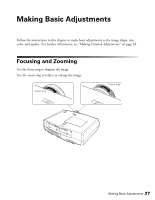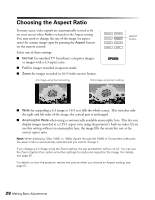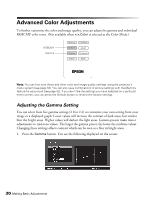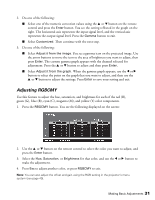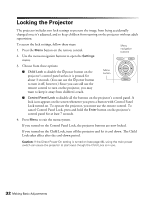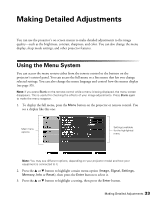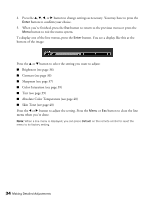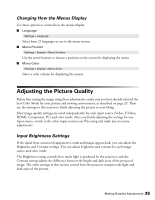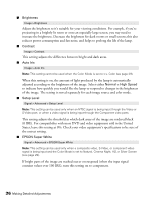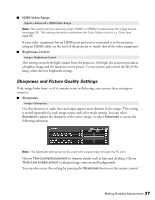Epson PowerLite Pro Cinema 7500 UB User's Guide - Page 32
Locking the Projector
 |
View all Epson PowerLite Pro Cinema 7500 UB manuals
Add to My Manuals
Save this manual to your list of manuals |
Page 32 highlights
Locking the Projector The projector includes two lock settings to prevent the image from being accidentally changed once it's adjusted, and to keep children from turning on the projector without adult supervision. To access the lock settings, follow these steps: 1. Press the Menu button on the remote control. 2. Use the menu navigation buttons to open the Settings menu. Menu navigation buttons 3. Choose from these options: ■ Child Lock to disable the Ppower button on the projector's control panel unless it is pressed for about 3 seconds. (You can use the Ppower button to turn it off, however.) Since you can still use the remote control to turn on the projector, you may want to keep it away from children's reach. Menu button ■ Control Panel Lock to disable all the buttons on the projector's control panel. A lock icon appears on the screen whenever you press a button with Control Panel Lock turned on. To operate the projector, you must use the remote control. To cancel Control Panel Lock, press and hold the Enter button on the projector's control panel for at least 7 seconds. 4. Press Menu to exit the menu system. If you turned on the Control Panel Lock, the projector buttons are now locked. If you turned on the Child Lock, turn off the projector and let it cool down. The Child Lock takes effect after the cool-down period. Caution: If the Direct Power On setting is turned on (see page 46), using the main power switch can cause the projector to start even though the Child Lock is in use. 32 Making Basic Adjustments