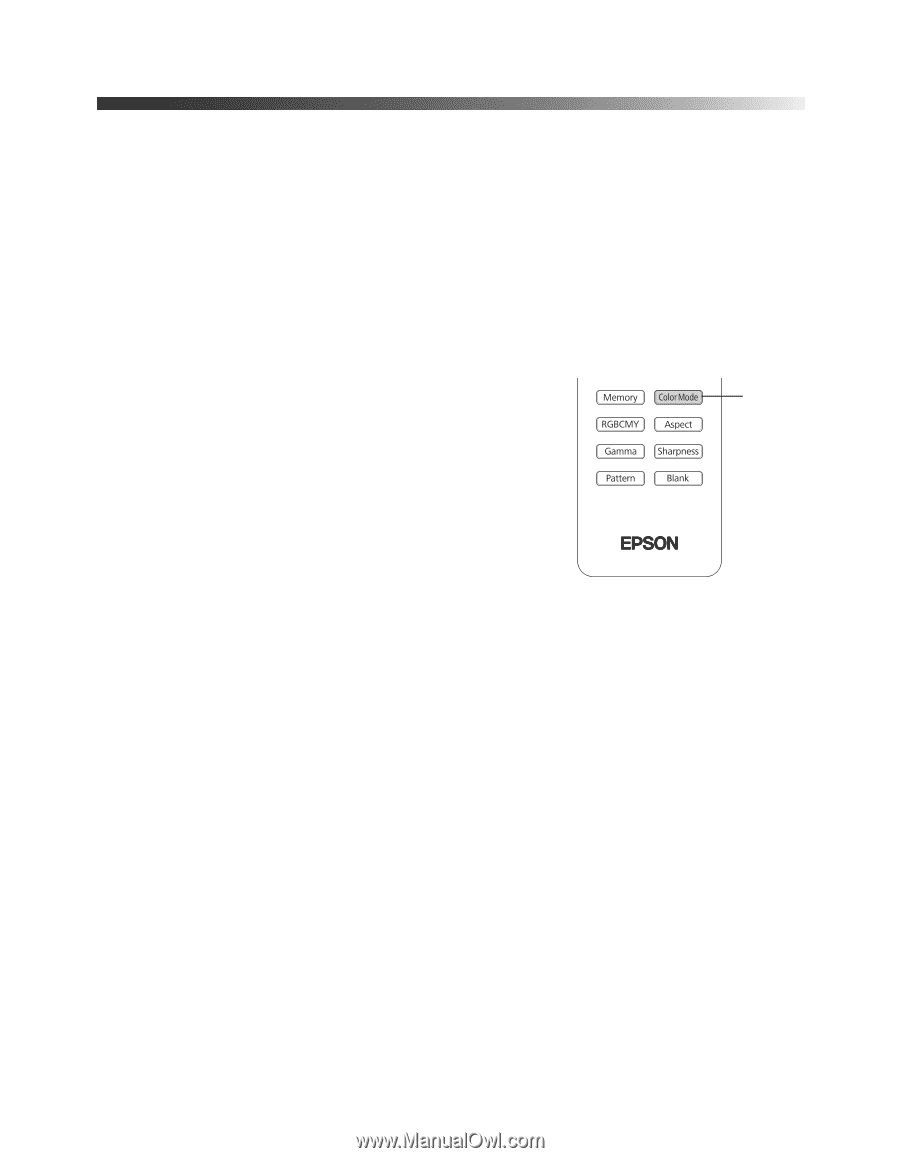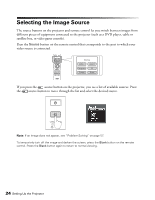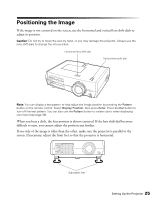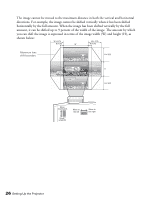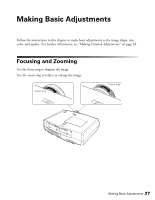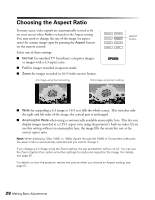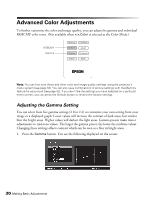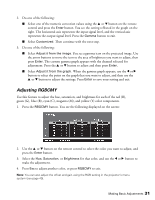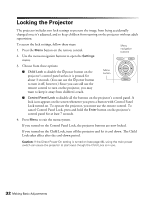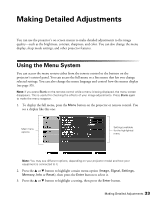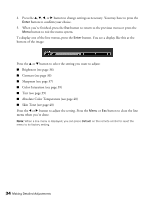Epson PowerLite Pro Cinema 7500 UB User's Guide - Page 29
Choosing the Color Mode
 |
View all Epson PowerLite Pro Cinema 7500 UB manuals
Add to My Manuals
Save this manual to your list of manuals |
Page 29 highlights
Choosing the Color Mode You can change the Color Mode to automatically adjust brightness, contrast, and color, letting you quickly optimize the projected image for various lighting environments. You can also select a different color mode for each input source-which is useful if you view different types of images from different sources. (For example, you might set the HDMI 1 source to Natural if it's usually used for watching movies in the daytime with the blinds closed, and the PC source to Vivid for playing video games with the blinds open.) Select the image source you want to adjust, then press the Color Mode button on the remote control. Choose from these settings: ■ Vivid for projecting the brightest picture available. ■ Cinema Day for watching television programs during the day. Color Mode button ■ Natural for projecting natural, accurate colors in a dimly lit room. ■ Cinema Night for viewing movies in a dimly lit room. ■ HD for images that are close to those in professional-use broadcast monitors. Use in a fully darkened room. ■ Silver Screen to emphasize rich colors, like those seen in movies at the theater. Use in a fully darkened room. ■ x.v.Color for the most natural color reproduction when viewing movies through HDMI. The built-in Epson Cinema Filter automatically improves color reproduction in a darkened room; it is not used when you select Vivid or Cinema Day. Making Basic Adjustments 29