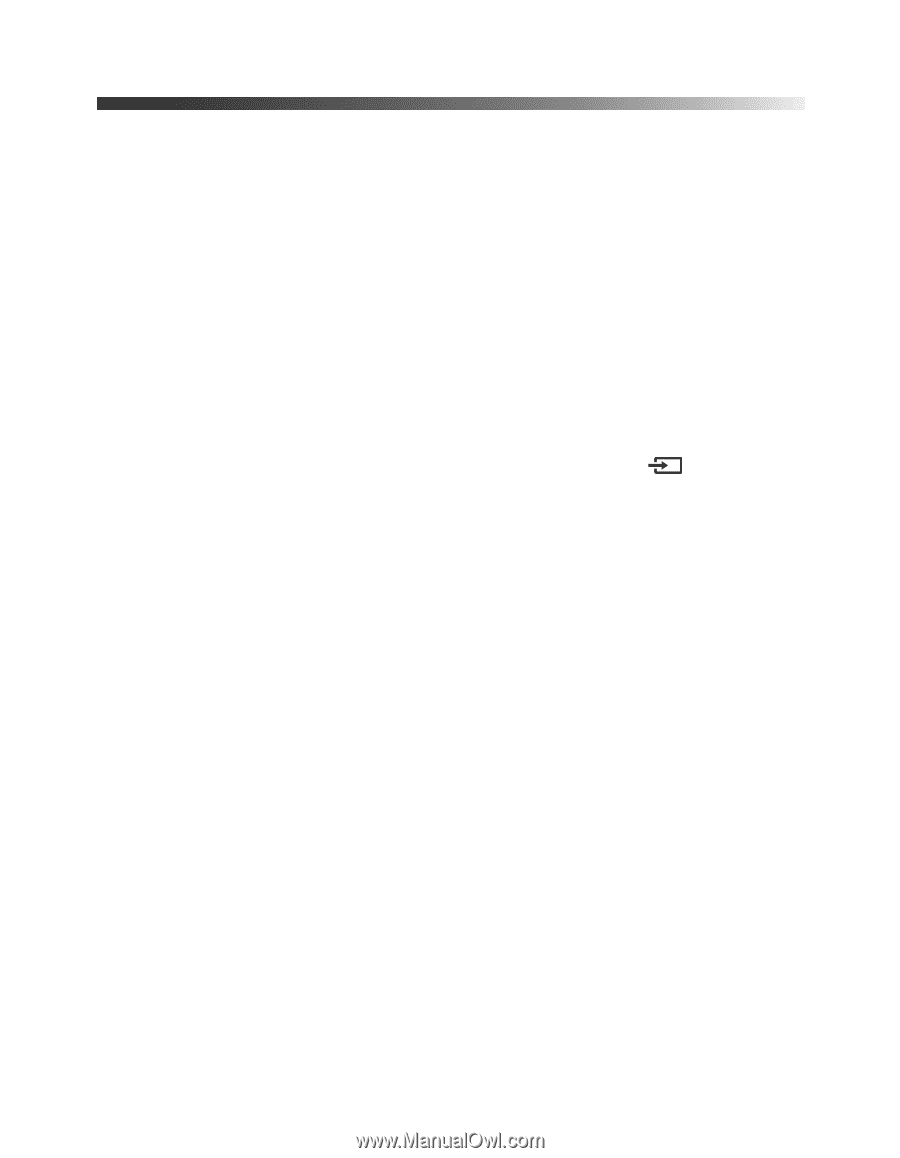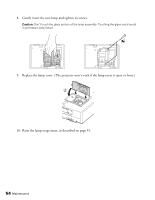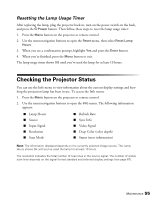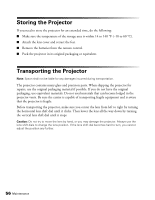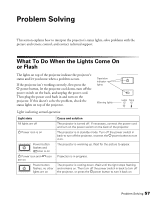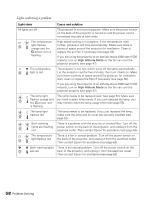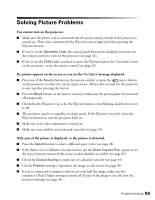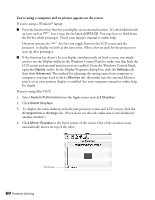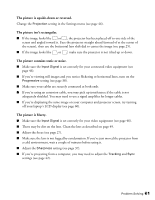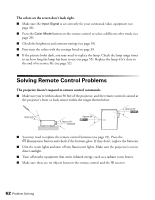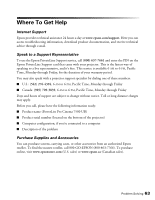Epson PowerLite Pro Cinema 7500 UB User's Guide - Page 59
Solving Picture Problems
 |
View all Epson PowerLite Pro Cinema 7500 UB manuals
Add to My Manuals
Save this manual to your list of manuals |
Page 59 highlights
Solving Picture Problems You cannot turn on the projector. ■ Make sure the power cord is connected and the power switch in back of the projector is turned on. Then wait a moment for the Ppower icon to light up before pressing the Ppower button. ■ If you've set the Operation Lock, the control panel buttons are disabled; you must use the remote control to turn on the projector (see page 32). ■ If you've set the Child Lock, you have to press the Ppower button for 3 seconds to turn on the projector, or use the remote control (see page 32). No picture appears on the screen or you see the No Signal message displayed. ■ Press one of the Source buttons on the remote control, or press the source button on the projector, to select the correct input source. Allow a few seconds for the projector to sync up after pressing the button. ■ Press the Blank button on the remote control to make sure the picture hasn't been turned off temporarily. ■ Check that the Ppower icon is lit, the Ppower button is not flashing, and the lens cover is off. ■ The projector may be in standby (or sleep) mode. If the Ppower icon is lit, press the Ppower button to turn the projector back on. ■ Make sure your video equipment is turned on. ■ Make sure your cable(s) are connected correctly (see page 19). Only part of the picture is displayed, or the picture is distorted. ■ Press the Aspect button to select a different aspect ratio (see page 28). ■ If the Aspect is set to Zoom, you may need to use the Zoom Caption Pos. option to see the top or bottom section of the screen so that subtitles are visible (see page 45). ■ Check the Output Scaling to make sure it's adjusted correctly (see page 45). ■ Use the Position setting to reposition the image on the screen (see page 45). ■ If you've connected a computer and you see only half the image, make sure the computer's Dual Display setting is turned off. If part of the image is cut off, reset the projector settings (see page 44). Problem Solving 59