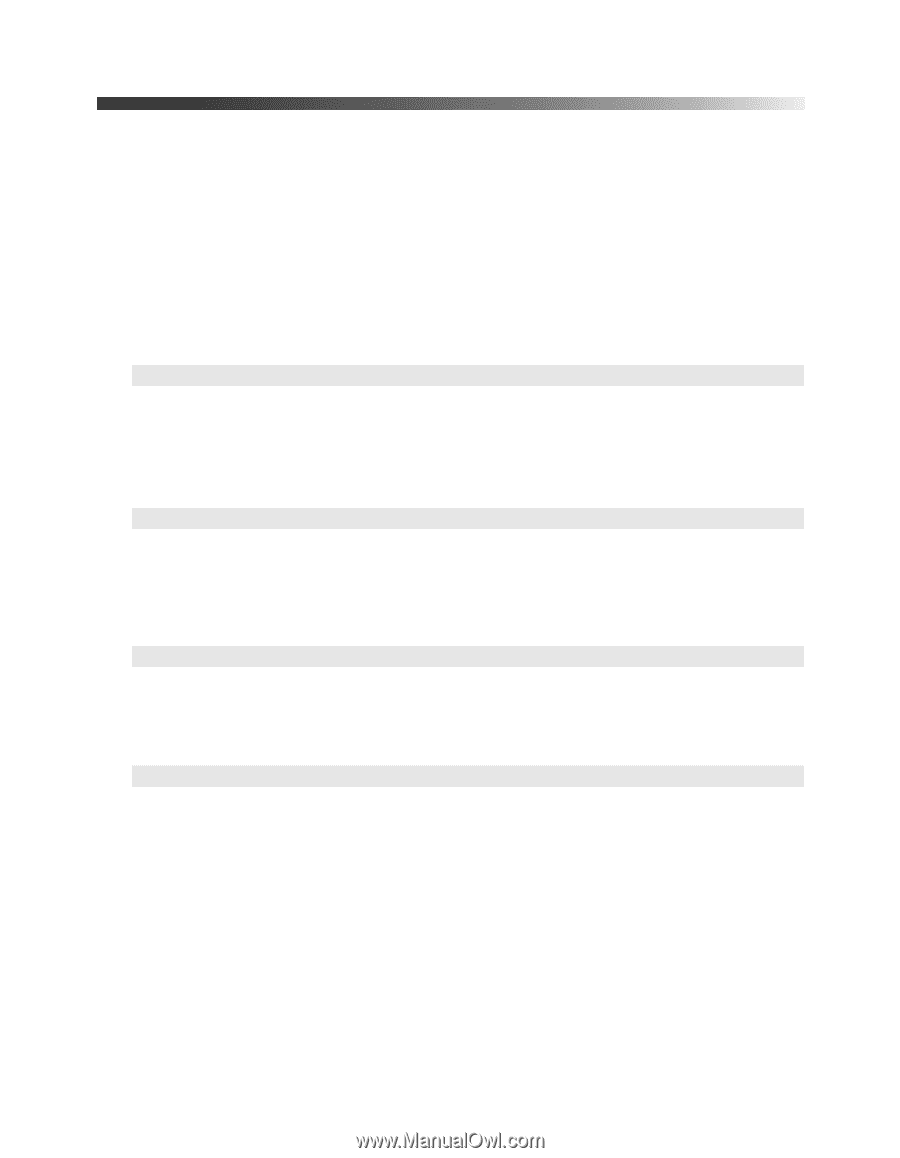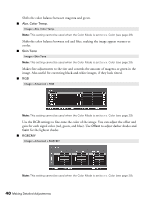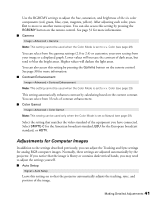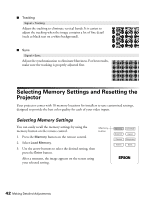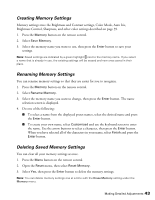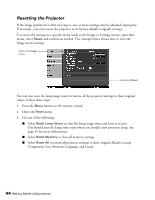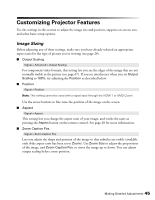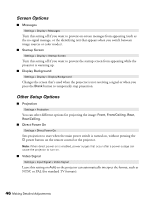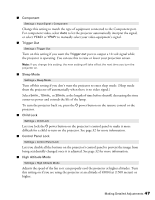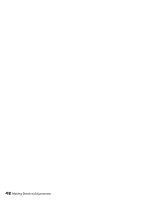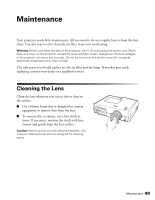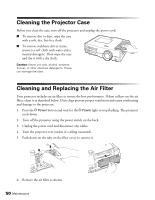Epson PowerLite Pro Cinema 7500 UB User's Guide - Page 45
Customizing Projector Features, Image Sizing
 |
View all Epson PowerLite Pro Cinema 7500 UB manuals
Add to My Manuals
Save this manual to your list of manuals |
Page 45 highlights
Customizing Projector Features Use the settings in this section to adjust the image size and position, suppress on-screen text, and select basic setup options. Image Sizing Before adjusting any of these settings, make sure you have already selected an appropriate aspect ratio for the type of picture you're viewing (see page 28). ■ Output Scaling Signal > Advanced > Output Scaling For component video formats, this setting lets you see the edges of the image that are not normally visible in the picture (see page 67). If you see interference when you set Output Scaling to 100%, try adjusting the Position as described below. ■ Position Signal > Position Note: This setting cannot be used with a signal input through the HDMI 1 or HMDI 2 port. Use the arrow buttons to fine-tune the position of the image on the screen. ■ Aspect Signal > Aspect This setting lets you change the aspect ratio of your image, and works the same as pressing the Aspect button on the remote control. See page 28 for more information. ■ Zoom Caption Pos. Signal > Zoom Caption Pos. Lets you adjust the shape and position of the image so that subtitles are visible (available only if the aspect ratio has been set to Zoom). Use Zoom Size to adjust the proportions of the image, and Zoom Caption Pos. to move the image up or down. You can adjust output scaling before zoom position. Making Detailed Adjustments 45