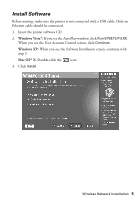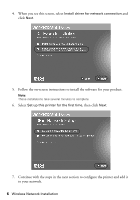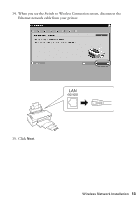Epson WorkForce 40 Network Installation Guide - Page 10
Select, as the network, communication type, then click - manual
 |
View all Epson WorkForce 40 manuals
Add to My Manuals
Save this manual to your list of manuals |
Page 10 highlights
9. Select Wireless (remove Ethernet cable when prompted) as the network communication type, then click Next. 10. Select your network name (SSID) from the list of available networks, then click Next. Note: If your router or access point doesn't broadcast its network name (SSID), select Manually Enter Network Name (SSID) and enter the network name. Click Next. On the next screen, select your wireless network security type, then click Next. 10 Wireless Network Installation

10
Wireless Network Installation
9.
Select
Wireless (remove Ethernet cable when prompted)
as the network
communication type, then click
Next
.
10.
Select your network name (SSID) from the list of available networks, then
click
Next
.
Note:
If your router or access point doesn’t broadcast its network name (SSID), select
Manually Enter Network Name (SSID)
and enter the network name. Click
Next
.
On the next screen, select your wireless network security type, then click
Next
.