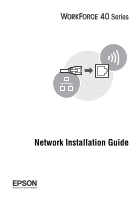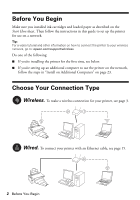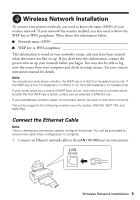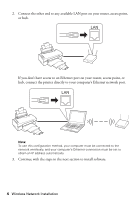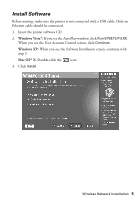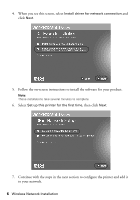Epson WorkForce 40 Network Installation Guide - Page 3
Wireless Network Installation, Connect the Ethernet Cable
 |
View all Epson WorkForce 40 manuals
Add to My Manuals
Save this manual to your list of manuals |
Page 3 highlights
Wireless Network Installation To connect your printer wirelessly, you need to know the name (SSID) of your wireless network. If your network has security enabled, you also need to know the WEP key or WPA passphrase. Write down this information below: ■ Network name (SSID WEP key or WPA passphrase This information is stored in your network's router, and may have been entered when the router was first set up. If you don't have this information, contact the person who set up your network before you begin. You may also be able to log onto the router from your computer and check its setup screens. See your router's instruction manual for details. Note: You should also write down whether the WEP key is in ASCII or hexadecimal format. If the WEP key is 5 or 13 characters, it's ASCII. If it's 10 or 26 characters, it's hexadecimal. If your router gives you a choice of WEP keys to use, note which one is currently active. Usually the first WEP key is active, unless you've selected a different one. If your passphrase contains upper- or lowercase letters, be sure to note them correctly. The printer supports the following wireless security modes: WEP 64, WEP 128, and WPA-PSK. Connect the Ethernet Cable Note: This is a temporary connection used to configure the printer. You will be prompted to remove the cable when configuration is complete. 1. Connect an Ethernet network cable to the LAN (10/100) port on your printer. Wireless Network Installation 3