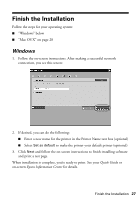Epson WorkForce 40 Network Installation Guide - Page 28
Mac OS X, When you see a screen like this, click
 |
View all Epson WorkForce 40 manuals
Add to My Manuals
Save this manual to your list of manuals |
Page 28 highlights
Mac OS X 1. Follow the on-screen instructions. After making a successful network connection, click Next. When you see this screen, click Finish. 2. When you see a screen like this, click Add Printer. 3. Follow the steps on the right side of the screen to add your EPSON TCP/IP printer. Note: It may take up to 90 seconds for your computer to find the EPSON TCP/IP printer on the network. 28 Finish the Installation

28
Finish the Installation
Mac OS X
1.
Follow the on-screen instructions. After making a successful network
connection, click
Next
. When you see this screen, click
Finish
.
2.
When you see a screen like this, click
Add Printer
.
3.
Follow the steps on the right side of the screen to add your
EPSON TCP/IP
printer.
Note:
It may take up to 90 seconds for your computer to find the EPSON TCP/IP printer
on the network.