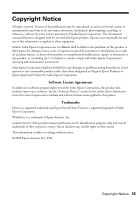Epson WorkForce 40 Network Installation Guide - Page 33
Checking Network Status Lights - wireless setup
 |
View all Epson WorkForce 40 manuals
Add to My Manuals
Save this manual to your list of manuals |
Page 33 highlights
A dial-up connection dialog box appears when printing with EpsonNet Print If you use a dial-up connection for Internet access, you will see this message every time you print. Try to connect to the Internet using a LAN connection or set your dial-up connection to dial manually. Checking Network Status Lights You can use the lights on the printer to check its status on your network: Network status lights Light status (both lights off) (left light on) (right light on) (left light on, right light flashing) (left light off, right light flashing) (lights flash alternately) Meaning Disconnected Connected (wired) Connected (wireless) Connecting (wired) Connecting (wireless) Printer initializing or wireless auto setup in progress Troubleshooting 33

Troubleshooting
33
A dial-up connection dialog box appears when printing with EpsonNet
Print
If you use a dial-up connection for Internet access, you will see this message every
time you print. Try to connect to the Internet using a LAN connection or set your
dial-up connection to dial manually.
Checking Network Status Lights
You can use the lights on the printer to check its status on your network:
Light status
Meaning
(both lights off)
Disconnected
(left light on)
Connected (wired)
(right light on)
Connected (wireless)
(left light on, right light flashing)
Connecting (wired)
(left light off, right light flashing)
Connecting (wireless)
(lights flash alternately)
Printer initializing or wireless auto
setup in progress
Network status lights