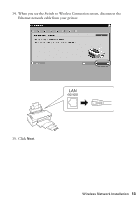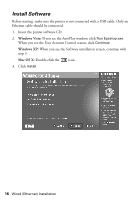Epson WorkForce 40 Network Installation Guide - Page 14
When you see the Network Connection Successful screen, click - reset
 |
View all Epson WorkForce 40 manuals
Add to My Manuals
Save this manual to your list of manuals |
Page 14 highlights
Wait while your computer confirms the network connection. Note: It may take a while for the printer to connect to the network. If the network connection fails, the WEP key or passphrase may have been entered incorrectly. See page 34 to reset the printer's network settings and click Start Again. If the network connection fails a second time, your router/access point may have MAC address filtering enabled. See page 34 to print a network status sheet to obtain the printer's MAC address.Then see your router/access point's documentation to add the printer's MAC address to the approved devices list. 16. When you see the Network Connection Successful screen, click Next. Now go to page 27 to finish the installation. 14 Wireless Network Installation