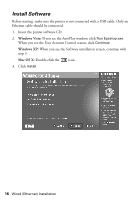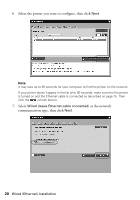Epson WorkForce 40 Network Installation Guide - Page 21
Wait while the printer connects to your network., to con the IP address automatically - printer manual
 |
View all Epson WorkForce 40 manuals
Add to My Manuals
Save this manual to your list of manuals |
Page 21 highlights
8. When you see this screen, click Next to configure the IP address automatically (recommended). Note: To configure the IP address manually, click Change. On the next screen, select Set the IP address manually (advanced), and click Next. Enter the IP address, subnet mask, and default gateway, then click Next. 9. When you see the Confirm Settings screen, verify that the settings are correct, then click Next. Wait while the printer connects to your network. Wired (Ethernet) Installation 21

Wired (Ethernet) Installation
21
8.
When you see this screen, click
Next
to configure the IP address automatically
(recommended).
Note:
To configure the IP address manually, click
Change
. On the next screen, select
Set
the IP address manually (advanced)
, and click
Next
. Enter the IP address, subnet
mask, and default gateway, then click
Next
.
9.
When you see the Confirm Settings screen, verify that the settings are correct,
then click
Next
.
Wait while the printer connects to your network.