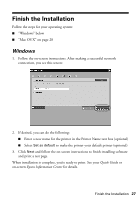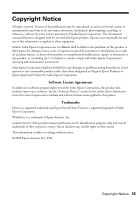Epson WorkForce 40 Network Installation Guide - Page 30
Troubleshooting, Setup Problems
 |
View all Epson WorkForce 40 manuals
Add to My Manuals
Save this manual to your list of manuals |
Page 30 highlights
Troubleshooting If you have problems setting up or using your product on a network, check these sections for help: "Setup Problems" below "Printing Problems" on page 32 If necessary, you can also check the printer's network status lights (see page 33), print a network status sheet (see page 34), or reset network settings (see page 34). Setup Problems Software installation failed Reset the printer's network settings (see page 34) and perform a first-time installation of the printer software. Follow the instructions for your connection type (see page 2). Cannot connect to or find my wireless router or access point ■ Try connecting to the wireless router or access point with your computer or another device to confirm that it is working correctly. ■ Make sure the printer is within range of your wireless router or access point. ■ Avoid placing the printer near a microwave oven, 2.4 GHz cordless phone, or large metal object such as a filing cabinet. ■ Make sure there aren't any access restrictions (such as MAC address filtering) set on the wireless router or access point. If access restrictions are set, register the printer's MAC address on the router or access point. Print a network status sheet (see page 34) to obtain the MAC address. See your router or access point's documentation for instructions. ■ Check to see if your wireless router or access point is set not to broadcast its network name (SSID). If so, you will need to enter the SSID manually in the printer's setup software. If your wireless router or access point has wireless security enabled, you will also need to know what kind of security it is using in order to enter the SSID. 30 Troubleshooting