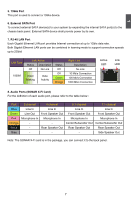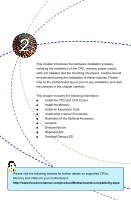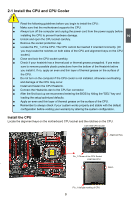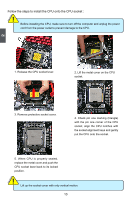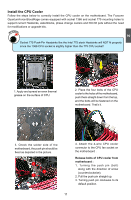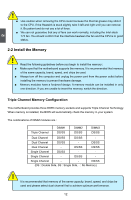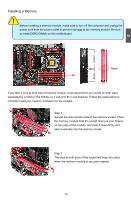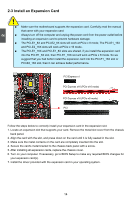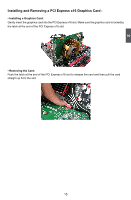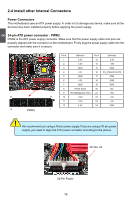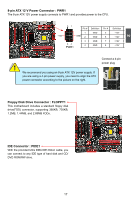Foxconn Bloodrage GTI English Manual. - Page 19
Install the Memory
 |
View all Foxconn Bloodrage GTI manuals
Add to My Manuals
Save this manual to your list of manuals |
Page 19 highlights
2 CAUTION ! ■ ■ Use caution when removing the CPU cooler because the thermal grease may stick it to the CPU. If the Heatsink is stuck slightly twist it left and right until you can remove it. Be patient and do not use a lot of force. We can not guarantee that any of fans can work normally, including the Intel stock 775 fan. You should confirm that the interface bewteen the fan and the CPU is in good status. 2-2 Install the Memory ! Read the following guidelines before you begin to install the memory : ■ Make sure that the motherboard supports the memory. It is recommended that memory of the same capacity, brand, speed, and chips be used. ■ Always turn off the computer and unplug the power cord from the power outlet before installing the memory to prevent hardware damage. ■ Memory modules have a foolproof design. A memory module can be installed in only one direction. If you are unable to insert the memory, switch the direction. CAUTION Triple Channel Memory Configuration This motherboard provides three DDR3 memory sockets and supports Triple Channel Technology. When memory is installed, the BIOS will automatically check the memory in your system. The combinations of DIMM modules are : Triple Channel DIMM1 DS/SS DIMM2 DS/SS DIMM3 DS/SS Dual Channel DS/SS DS/SS - Dual Channel DS/SS - DS/SS Dual Channel - DS/SS DS/SS Single Channel DS/SS - - Single Channel - DS/SS - Single Channel - - DS/SS (DS : Double Side, SS : Single Side, - : No Memory) ! It is recommended that memory of the same capacity, brand, speed, and chips be used and please select dual channel first to achieve optimum performance. 12 CAUTION