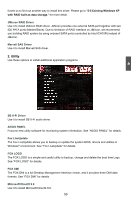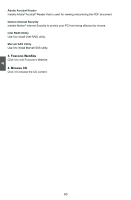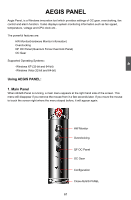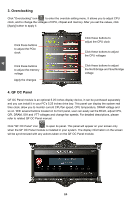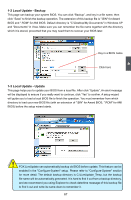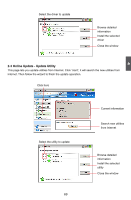Foxconn Bloodrage GTI English Manual. - Page 71
QF OC Panel
 |
View all Foxconn Bloodrage GTI manuals
Add to My Manuals
Save this manual to your list of manuals |
Page 71 highlights
4 3. Overclocking Click "Overclocking" icon to enter the overclok setting menu. It allows you to adjust CPU clock, and to change the voltages of CPU, chipset and memory. After you set the values, click [Apply] button to apply it. Click these buttons to adjust the PCIe clock Click these buttons to adjust the memory voltage Apply the changes Click these buttons to adjust the CPU clock Click these buttons to adjust the CPU voltages Click these buttons to adjust the Northbridge and Southbridge voltage 4. QF OC Panel QF OC Panel module is an optional 5.25 inches display device, it can be purchased separately and you can install it in your PC's 5.25 inches drive bay. This panel can display the system real time clock, allow you to monitor current CPU fan speed, CPU temperature, DRAM voltage and so on. With several buttons located on its front panel, user can easily set the BCLK, adjust CPU, QPI, DRAM, IOH and VTT voltages and change fan speeds. For detailed descriptions, please refer to related QF OC Panel manual. Click "QF OC Panel" icon to open its panel. This panel will appear on your screen only when the QF OC Panel module is installed in your system. The display information on the screen will be synchronized with any actions taken on the QF OC Panel module. 64