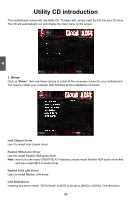Foxconn Bloodrage GTI English Manual. - Page 60
► Store / Restore / Clear My Setting
 |
View all Foxconn Bloodrage GTI manuals
Add to My Manuals
Save this manual to your list of manuals |
Page 60 highlights
OC Gear Phoenix - AwardBIOS CMOS Setup Utility OC Gear OC Gear Item Help Current Storage Gear Not Use It x Current Storage Gear Name No Assign Gear Name Menu Level ► x Store My Setting Store x Restore My Setting Restore Choose storage section x Clear My Setting Clear 1 or 2 or 3 or 4 or 5 or or 7 or 8 to store your Foxconn Function clock setting. If you store Software Item Selecting BIOS ROM 1 your setting to Smart Boot Menu Disabled Current Storage Gear Smart Power LED Enabled successfully, then the Auto Detect PCI Clock Enabled Storage Gear will turn to Spread Spectrum Enabled Green color. If you clear the Current Storage Gear successful, then the color will turn back to normal. 3 Move Enter:Select +/-/PU/PD:Value F10:Save ESC:Exit F1:General Help F5:Previous Values F7:Optimized Defaults OC Gear Current Storage Gear We have more spaces in CMOS to allow you to store up to 4 sets of BIOS configuration data. You can change any setting of BIOS, including the overclocking information, and save the whole BIOS settings to one of four storage area. Later, you can retrieve BIOS settings by restore it. This item is used to choose storage section to store your BIOS settings. Setting values: [Not Use It]; [Storage Gear 1 - 8]. ► Current Storage Gear Name This item will be avaliable when Current Storage Gear is set to [Storage Gear 1 - 8], then you can select the overclock setting for the Current Storage Gear. Setting values: [No Assign Gear Name]; [Still Tweaking]; [Max CPU]; [Max FSB]; [2d Benching]; [3d Benching]; [24/7 OverClock]; [Tweaked Stock Speed]. ► Store / Restore / Clear My Setting This item allows you to Store/Restore/Clear the BIOS settings. See the help string in "Item Help" table for detail. ********Foxconn Function Software Item Selecting When BIOS_SELECT jumper, which is on the motherboard, is set to 5-6 or 7-8, you can select the power-on boot BIOS by this item. Its default is BIOS ROM 1. ► Smart Boot Menu When PC starts, if [Enabled] is selected, a Boot Menu will be automatically displayed to inform you to select a boot device. If no device is selected, the first device will be used. If [Disabled] is selected, then PC will ask you to press [Esc] key to get into Boot Menu. This setting simplifies multiple boot devices user from pressing [Esc] key to enter boot menu. ► Smart Power LED Smart Power LED is a feature built on your motherboard to indicate different states during Power On Self Test (POST). The LED is located at the front panel, and it displays POST state by different long-short blinking intervals. You can always leave this state enabled. 53