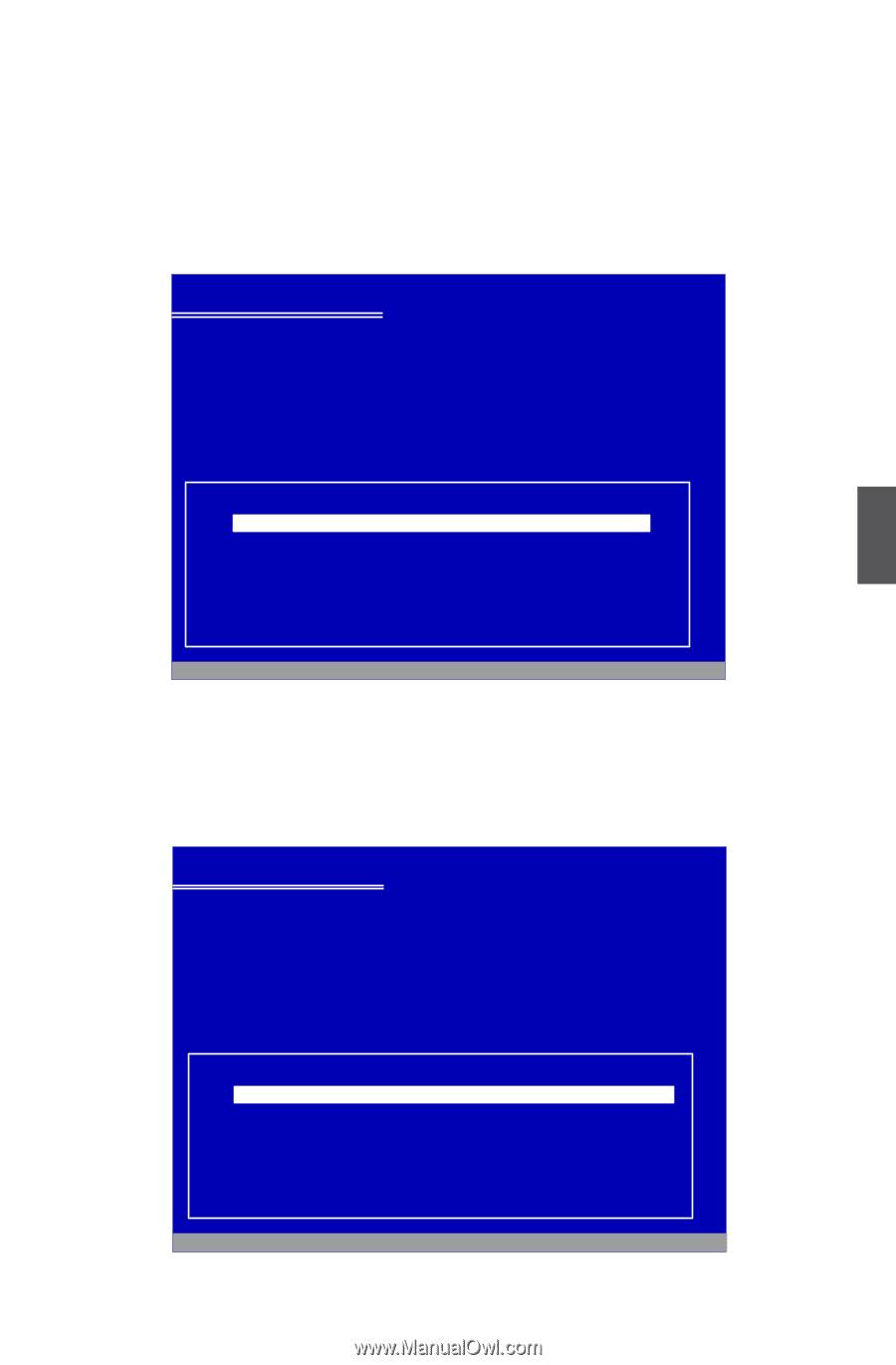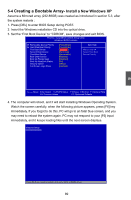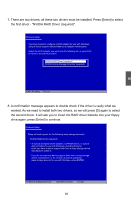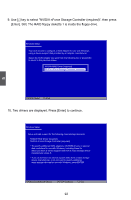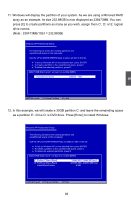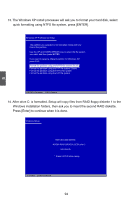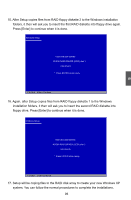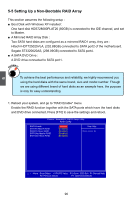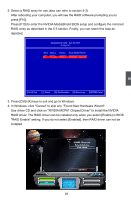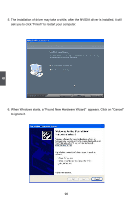Foxconn M61PMV English Manual. - Page 100
Note : 238473MB/1024 = 232.88GB
 |
View all Foxconn M61PMV manuals
Add to My Manuals
Save this manual to your list of manuals |
Page 100 highlights
11. Windows will display the partition of your system. As we are using a Mirrored RAID array as an example, its size 232.88GB is now displayed as 238473MB. You can press [C] to create partitions as many as you wish, assign them C:, D: or E: logical drive names. (Note : 238473MB/1024 = 232.88GB) Windows XP Professional Setup The following list shows the existing partitions and unpartitioned space on this computer. Use the UP ad DOWN ARROW keys to select an item in the list. ● To set up Windows XP on the selected item, press ENTER. ● To create a partition in the unpartitioned space, press C. ● To delete the selected partitions, press D. 238473 MB Disk 0 at id 1 on bus 0 on nvrd32 [MBR] Unpartitioned space 238473 MB 5 ENTER=Install C=Create Partition F3=Quit 12. In this example, we will create a 30GB partition C: and leave the remainding space as a partition E:. Drive D: is DVD drive. Press [Enter] to install Windows. Windows XP Professional Setup The following list shows the existing partitions and unpartitioned space on this computer. Use the UP and DOWN ARROW keys to select an item in the list. ● To set up Windows XP on the selected item, press ENTER. ● To create a partition in the unpartitioned space, press C. ● To delete the selected partitions, press D. 238473 MB Disk 0 at id 1 on bus 0 on nvrd32 [MBR] C: Partition1 [New (Raw)] E: Partition2 [New (Raw)] Unpartitioned space 29996 MB ( 29996 MB free) 208468 MB ( 208468 MB free) 8 MB ENTER=Install D=Delete Partition F3=Quit 93