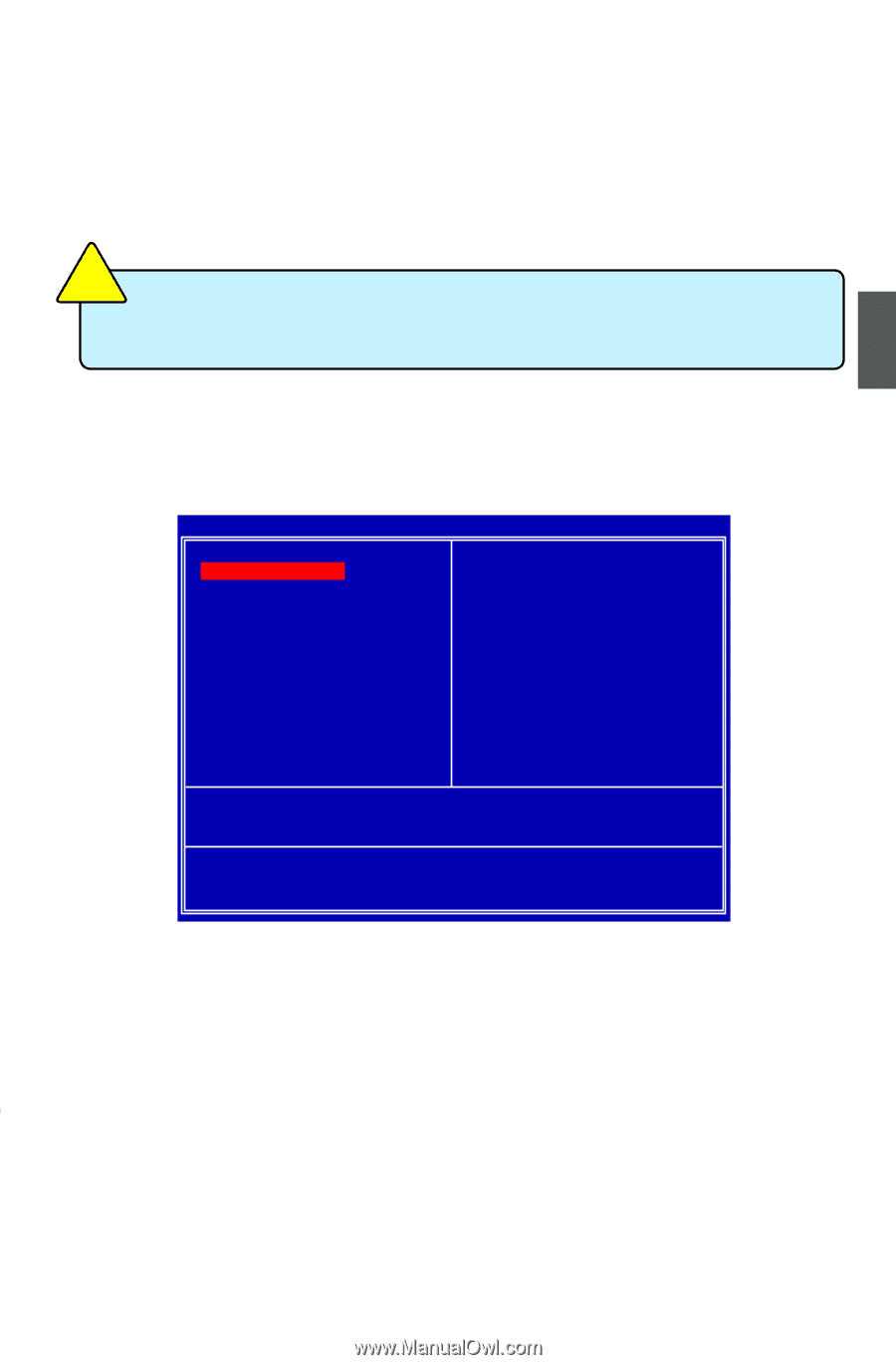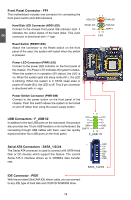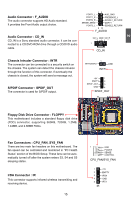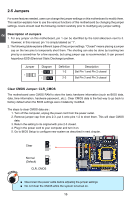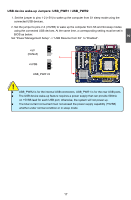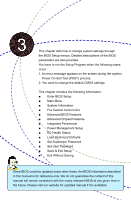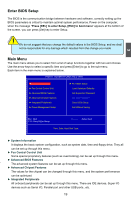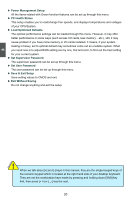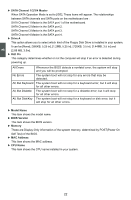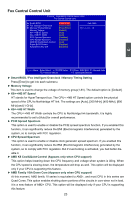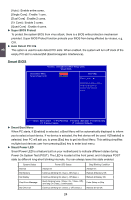Foxconn M61PMV English Manual. - Page 26
Enter BIOS Setup, Main Menu - overclock
 |
View all Foxconn M61PMV manuals
Add to My Manuals
Save this manual to your list of manuals |
Page 26 highlights
CAUTION 3 Enter BIOS Setup The BIOS is the communication bridge between hardware and software, correctly setting up the BIOS parameters is critical to maintain optimal system performance. Power on the computer, when the message "Press [DEL] to enter Setup, [ESC] to boot menu" appears at the bottom of the screen, you can press [Del] key to enter Setup. ! We do not suggest that you change the default values in the BIOS Setup, and we shall not be responsible for any damage which resulted from the change you made. Main Menu The main menu allows you to select from a list of setup functions together with two exit choices. Use the arrow keys to select a specific item and press [Enter] to go to the sub-menu. Each item in the main menu is explained below: Phoenix - AwardBIOS CMOS Setup Utility ►► SSyysstteemm IInnffoorrmmaattiioonn ► Fox Central Control Unit ► Advanced BIOS Features ► Advanced Chipset Features ► Integrated Peripherals ► Power Management Setup ► PC Health Status Load Optimized Defaults Set Supervisor Password Set User Password Save & Exit Setup Exit Without Saving Esc : Quit F10 : Save & Exit Setup Select Item Time, Date, Hard Disk Type... ► System Information It displays the basic system configuration, such as system date, time and floppy drive. They all can be set up through this menu. ► Fox Central Control Unit Some special proprietary features (such as overclocking) can be set up through this menu. ► Advanced BIOS Features The advanced system features can be set up through this menu. ► Advanced Chipset Features The values for the chipset can be changed through this menu, and the system performance can be optimized. ► Integrated Peripherals All onboard peripherals can be set up through this menu. There are IDE devices, Super I/O devices such as Serial I/O, Parallel port and other USB ports...etc. 19