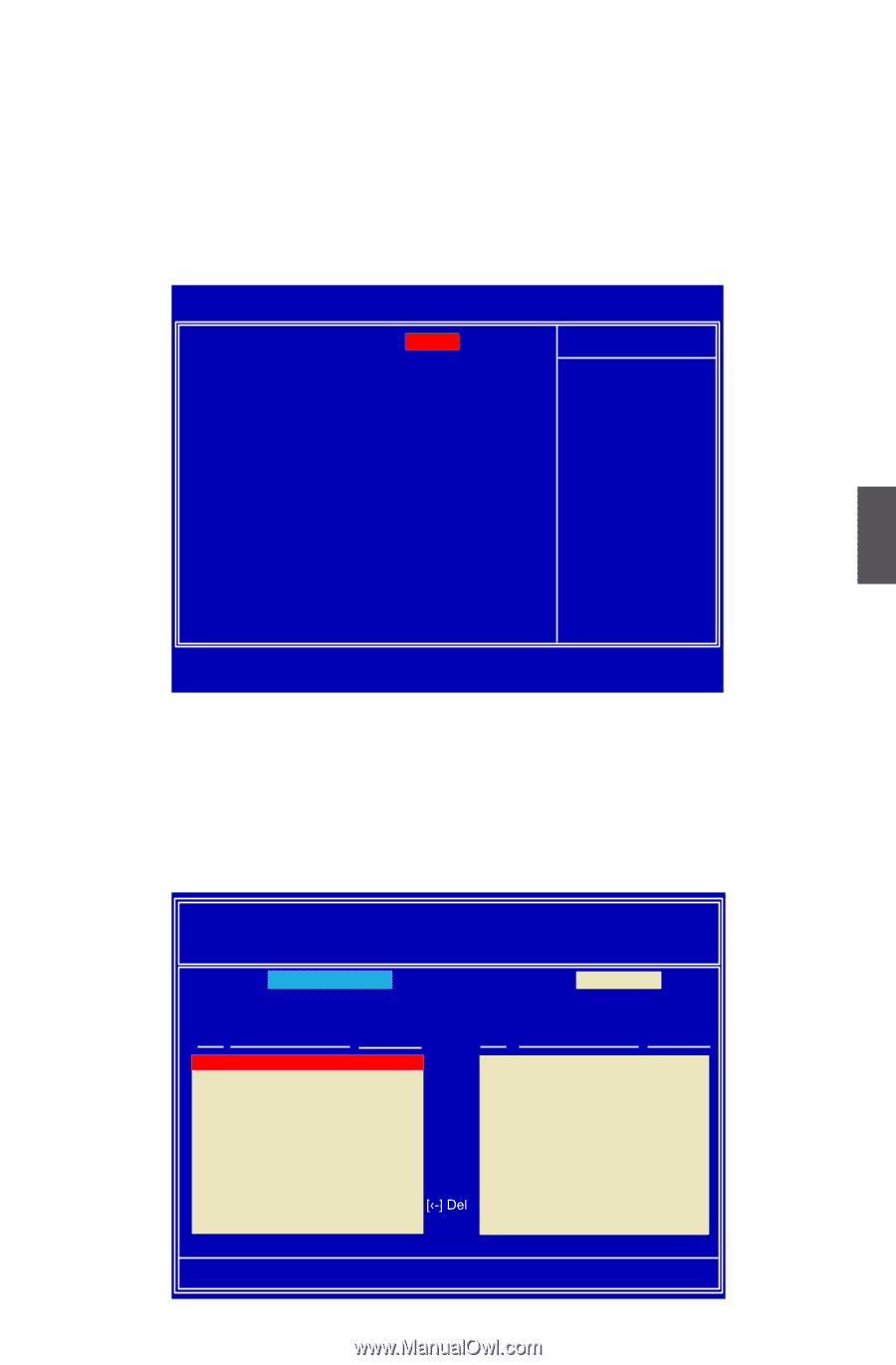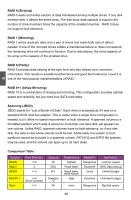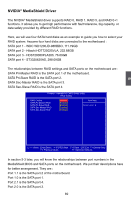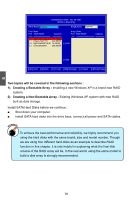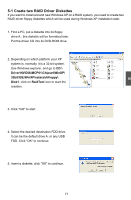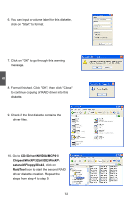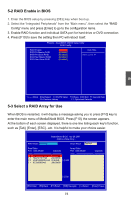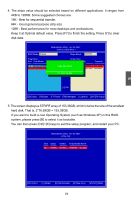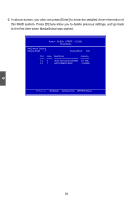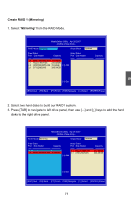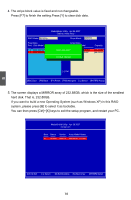Foxconn M61PMV English Manual. - Page 80
RAID Enable in BIOS, 3 Select a RAID Array for Use
 |
View all Foxconn M61PMV manuals
Add to My Manuals
Save this manual to your list of manuals |
Page 80 highlights
5-2 RAID Enable in BIOS 1. Enter the BIOS setup by pressing [DEL] key when boot up. 2. Select the "Integrated Peripherals" from the "Main menu", then select the "RAID Config" menu and press [Enter] to go to the configuration items. 3. Enable RAID function and individual SATA port for hard drive or DVD connection. 4. Press [F10] to save the setting then PC will reboot itself. Phoenix - AwardBIOS CMOS Setup Utility RAID Config RAID Enable SATA Pri-Master RAID SATA Pri-Slave RAID SATA Sec-Master RAID SATA Sec-Slave RAID [EnabIlDedE] Item Help [Enabled] [Enabled] Menu Level ► [Enabled] [Enabled] 5 Move Enter:Select +/-/PU/PD:Value F10:Save ESC:Exit F1:General Help F5: Previous Values F7: Optimized Defaults 5-3 Select a RAID Array for Use When BIOS is restarted, it will display a message asking you to press [F10] key to enter the main menu of MediaShield BIOS. Press [F10], the screen appears. At the bottom of each screen displayed, there is one line listing each key's function, such as [Tab], [Enter], [ESC]...etc. It is helpful to make your choice easier. MediaShield BIOS Apr 26 2007 - Define a New Array - RAID Mode: Mirroriendg Stripe Block: Optimal Free Disks Port Disk Model Capacity Array Disks Port Disk Model Capacity 01..00 WWDDCC WWDD11220000JJDD--99 111111..7799GGBB 1.1 Hitachi HDT725 232.88GB 2.0 HDS 72808 0PLA3 8 76.69GB 2.1 ST3320620AS 298.09GB [-›] Add [‹-] Del [ESC] Quit [F6] Back [F7] Finish [TAB] Navigate [↑↓] Select [Enter] Popup 73