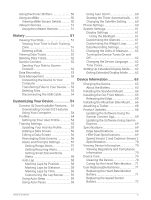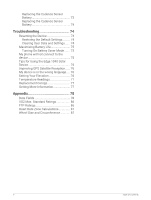Garmin Edge 1040 Solar Owners Manual - Page 10
Viewing Glances, Using the Touchscreen, Acquiring Satellite Signals
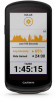 |
View all Garmin Edge 1040 Solar manuals
Add to My Manuals
Save this manual to your list of manuals |
Page 10 highlights
Viewing Glances Glances provide quick access to health data, activity information, built-in sensors, and more. • From the home screen, swipe up or down. The device scrolls through the glances. • Select a glance to view additional information. • Select to customize the glances (Customizing the Glances, page 61). Using the Touchscreen • When the timer is running, tap the screen to view the timer overlay. The timer overlay allows you to return to the home screen during a ride. • Select to return to the home screen. • Swipe or select the arrows to scroll. • Select to return to the previous page. • Select to save your changes and close the page. • Select to close the page and return to the previous page. • Select to search near a location. • Select to delete an item. • Select for more information. Locking the Touchscreen You can lock the screen to prevent inadvertent screen touches. • Hold , and select Lock Screen. • During an activity, select . Acquiring Satellite Signals The device may need a clear view of the sky to acquire satellite signals. The time and date are set automatically based on the GPS position. TIP: For more information about GPS, go to www.garmin.com/aboutGPS. 1 Go outdoors to an open area. The front of the device should be oriented toward the sky. 2 Wait while the device locates satellites. It may take 30-60 seconds to locate satellite signals. 4 Introduction