Garmin Edge 1040 Solar Owners Manual - Page 68
Data Recording Settings, Changing the Units of Measure, Turning the Device Tones On and Off
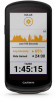 |
View all Garmin Edge 1040 Solar manuals
Add to My Manuals
Save this manual to your list of manuals |
Page 68 highlights
Data Recording Settings Select > System > Data Recording. Cadence Averaging: Controls whether the device includes zero values for cadence data that occur when you are not pedaling (Data Averaging for Cadence or Power, page 46). Power Averaging: Controls whether the device includes zero values for power data that occur when you are not pedaling (Data Averaging for Cadence or Power, page 46). Log HRV: Sets the device to record your heart rate variability during an activity. Changing the Units of Measure You can customize units of measure for distance and speed, elevation, temperature, weight, position format, and time format. 1 Select > System > Units. 2 Select a measurement type. 3 Select a unit of measure for the setting. Turning the Device Tones On and Off Select > System > Tones. Changing the Device Language Select > System > Language. Time Zones Each time you turn on the device and acquire satellites or sync with your phone, the device automatically detects your time zone and the current time of day. Setting Up Extended Display Mode You can use your Edge 1040 device as an extended display to view data screens from a compatible Garmin multisport watch. For example, you can pair a compatible Forerunner device to display its data screens on your Edge device during a triathlon. 1 From your Edge device, select > Extended Display > Connect New Watch. 2 From your compatible Garmin watch, select Settings > Sensors & Accessories > Add New > Extended Display. 3 Follow the on-screen instructions on your Edge device and Garmin watch to complete the pairing process. The data screens from your paired watch appear on the Edge device when the devices are paired. NOTE: Normal Edge device functions are disabled while using Extended Display mode. After pairing your compatible Garmin watch with your Edge device, they connect automatically the next time you use Extended Display mode. Exiting Extended Display Mode While the device is in Extended Display mode, tap the screen, and select Exit Extended Display Mode > Yes. 62 Customizing Your Device















