Garmin Edge 1040 Solar Owners Manual - Page 61
Training Settings, Updating Your Activity Profile, Alerts and Prompts
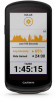 |
View all Garmin Edge 1040 Solar manuals
Add to My Manuals
Save this manual to your list of manuals |
Page 61 highlights
Training Settings The following options and settings allow you to customize your device based on your training needs. These settings are saved to an activity profile. For example, you can set time alerts for your road profile and you can set an Auto Lap position trigger for your mountain biking profile. TIP: You can also customize the activity profiles from the device settings in the Garmin Connect app. Select > Activity Profiles, and select a profile. Alerts and Prompts: Sets how laps are triggered, and customizes the training or navigation alerts for the activity (Alerts and Prompts Settings, page 57). Auto Sleep: Enables the device to automatically enter sleep mode after five minutes of inactivity (Using Auto Sleep, page 59). Climbs: Enables the ClimbPro feature and sets which types of climbs the device detects (Using ClimbPro, page 33). Data Screens: Enables you to customize data screens and add new data screens for the activity (Adding a Data Screen, page 56). MTB/CX: Enables grit, flow, and jump recording. Navigation: Sets navigation messages, and customizes the map and routing settings (Map Settings, page 34) (Route Settings, page 35). Nutrition/Hydration: Enables food and drink consumption tracking. Satellite Systems: Allows you to turn off GPS (Training Indoors, page 12), or set the satellite system to use for the activity (Changing the Satellite Setting, page 60). Segments: Turns on your enabled segments (Enabling Segments, page 11). Self Evaluation: Sets how often you evaluate your perceived effort for the activity (Evaluating an Activity, page 5). Timer: Sets timer preferences. The Auto Pause option allows you to set when the activity timer automatically pauses (Using Auto Pause, page 59). The Timer Start Mode option enables you to set how the device detects the start of a ride and automatically starts the activity timer (Starting the Timer Automatically, page 60). Updating Your Activity Profile You can customize your activity profiles. You can customize your settings and data fields for a particular activity or trip (Training Settings, page 55). TIP: You can also customize the activity profiles from the device settings in the Garmin Connect app. 1 Select > Activity Profiles. 2 Select an option: • Select a profile. • Select Create New to add or copy a profile. 3 If necessary, select to edit the name, color, and default ride type for the profile. TIP: After a ride that is not typical, you can manually update the ride type. Accurate ride type data is important for creating bike friendly courses. Customizing Your Device 55















