Garmin Edge 1040 Solar Owners Manual - Page 18
Viewing Segment Details, Segment Options, Deleting a Segment, Training Indoors
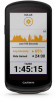 |
View all Garmin Edge 1040 Solar manuals
Add to My Manuals
Save this manual to your list of manuals |
Page 18 highlights
Viewing Segment Details 1 Select Training > Segments. 2 Select a segment. 3 Select an option: • Select Map to view the segment on the map. • Select Elevation to view an elevation plot of the segment. • Select Leaderboard to view the ride times and average speeds for the segment leader, group leader or challenger, your personal best time and average speed, and other riders (if applicable). TIP: You can select a leaderboard entry to change your segment race goal. • Select Enable to enable segment racing and prompts that alert you to approaching segments. Segment Options Select Training > Segments > . Turn Guidance: Enables or disables turn prompts. Auto Select Effort: Enables or disables automatic goal adjustment based on your current performance. Search: Allows you to search for saved segments by name. Enable/Disable: Enables or disables the segments currently loaded on the device. Default Leader Priority: Allows you to select the order for goal targets while racing a segment. Delete: Allows you to delete all or multiple saved segments from the device. Deleting a Segment 1 Select Training > Segments. 2 Select a segment. 3 Select > . Training Indoors The device includes an indoor activity profile where GPS is turned off. When GPS is turned off, speed and distance are not available unless you have a compatible sensor or indoor trainer that sends speed and distance data to the device. Pairing Your Indoor Trainer 1 Bring the Edge bike computer within 3 m (10 ft.) of the indoor trainer. 2 Select the indoor biking profile. 3 Select the indoor trainer to pair with your Edge bike computer. 4 Follow the on-screen instructions. When the indoor trainer is paired with your Edge bike computer using ANT+® technology, the indoor trainer appears as a connected sensor. You can customize your data fields to display sensor data. 12 Training















