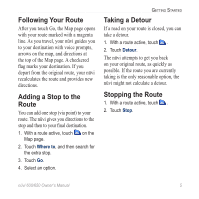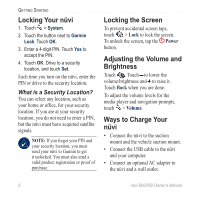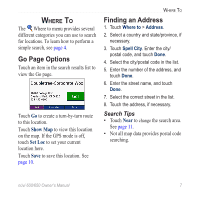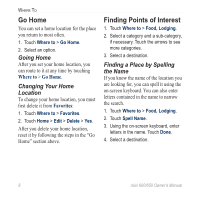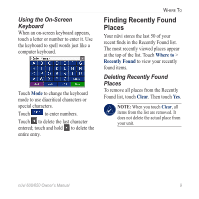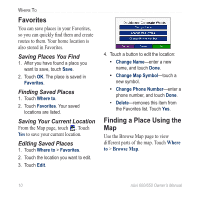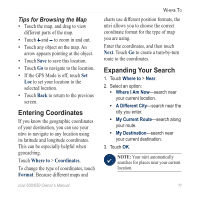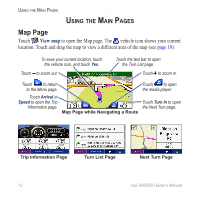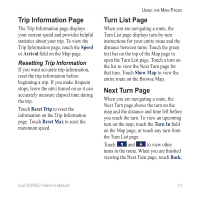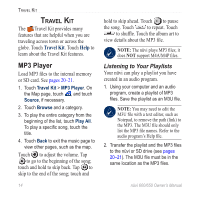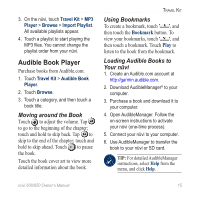Garmin Nuvi 650 Owner's Manual - Page 16
Favorites, Finding a Place Using the Map, Saving Places You Find, Finding Saved Places - parts
 |
UPC - 053759070756
View all Garmin Nuvi 650 manuals
Add to My Manuals
Save this manual to your list of manuals |
Page 16 highlights
Where To Favorites You can save places in your Favorites, so you can quickly find them and create routes to them. Your home location is also stored in Favorites. Saving Places You Find 1. After you have found a place you want to save, touch Save. 2. Touch OK. The place is saved in Favorites. Finding Saved Places 1. Touch Where to. 2. Touch Favorites. Your saved locations are listed. Saving Your Current Location From the Map page, touch . Touch Yes to save your current location. Editing Saved Places 1. Touch Where to > Favorites. 2. Touch the location you want to edit. 3. Touch Edit. 4. Touch a button to edit the location: • Change Name-enter a new name, and touch Done. • Change Map Symbol-touch a new symbol. • Change Phone Number-enter a phone number, and touch Done. • Delete-removes this item from the Favorites list. Touch Yes. Finding a Place Using the Map Use the Browse Map page to view different parts of the map. Touch Where to > Browse Map. 10 nüvi 600/650 Owner's Manual