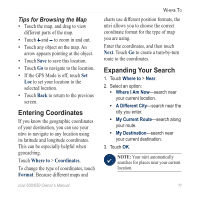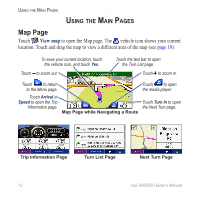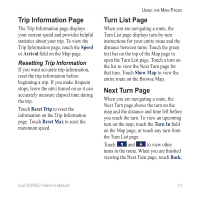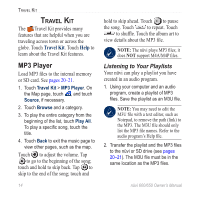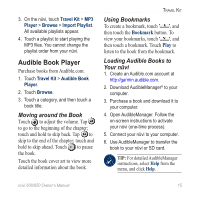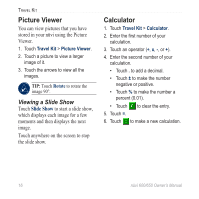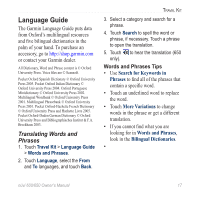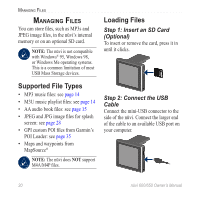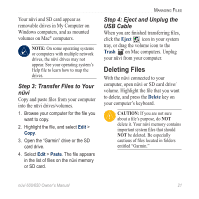Garmin Nuvi 650 Owner's Manual - Page 22
Picture Viewer, Calculator, Viewing a Slide Show
 |
UPC - 053759070756
View all Garmin Nuvi 650 manuals
Add to My Manuals
Save this manual to your list of manuals |
Page 22 highlights
Travel Kit Picture Viewer You can view pictures that you have stored in your nüvi using the Picture Viewer. 1. Touch Travel Kit > Picture Viewer. 2. Touch a picture to view a larger image of it. 3. Touch the arrows to view all the images. Tip: Touch Rotate to rotate the image 90°. Viewing a Slide Show Touch Slide Show to start a slide show, which displays each image for a few moments and then displays the next image. Touch anywhere on the screen to stop the slide show. Calculator 1. Touch Travel Kit > Calculator. 2. Enter the first number of your calculation. 3. Touch an operator (÷, x, -, or +). 4. Enter the second number of your calculation. • Touch . to add a decimal. • Touch ± to make the number negative or positive. • Touch % to make the number a percent (0.01). • Touch to clear the entry. 5. Touch =. 6. Touch to make a new calculation. 16 nüvi 600/650 Owner's Manual