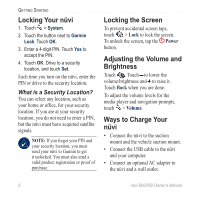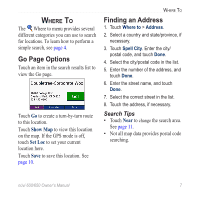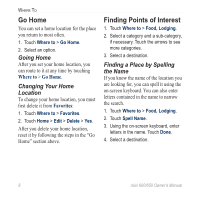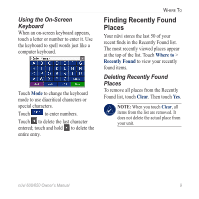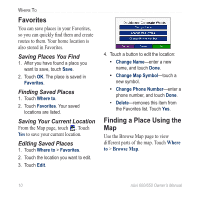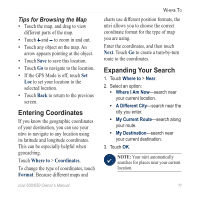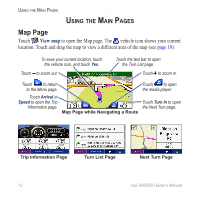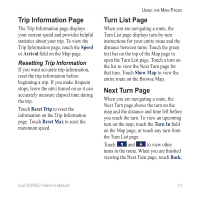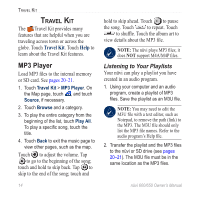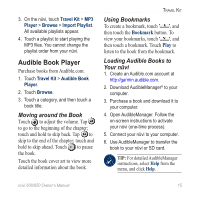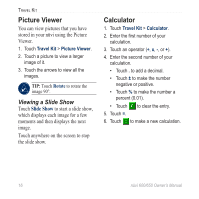Garmin Nuvi 650 Owner's Manual - Page 17
Entering Coordinates, Expanding Your Search, Tips for Browsing the Map
 |
UPC - 053759070756
View all Garmin Nuvi 650 manuals
Add to My Manuals
Save this manual to your list of manuals |
Page 17 highlights
Tips for Browsing the Map • Touch the map, and drag to view different parts of the map. • Touch and to zoom in and out. • Touch any object on the map. An arrow appears pointing at the object. • Touch Save to save this location. • Touch Go to navigate to the location. • If the GPS Mode is off, touch Set Loc to set your location to the selected location. • Touch Back to return to the previous screen. Entering Coordinates If you know the geographic coordinates of your destination, you can use your nüvi to navigate to any location using its latitude and longitude coordinates. This can be especially helpful when geocaching. Touch Where to > Coordinates. To change the type of coordinates, touch Format. Because different maps and Where To charts use different position formats, the nüvi allows you to choose the correct coordinate format for the type of map you are using. Enter the coordinates, and then touch Next. Touch Go to create a turn-by-turn route to the coordinates. Expanding Your Search 1. Touch Where to > Near. 2. Select an option: • Where I Am Now-search near your current location. • A Different City-search near the city you enter. • My Current Route-search along your route. • My Destination-search near your current destination. 3. Touch OK. Note: Your nüvi automatically searches for places near your current location. nüvi 600/650 Owner's Manual 11