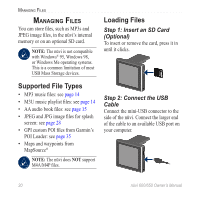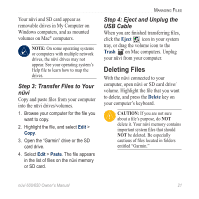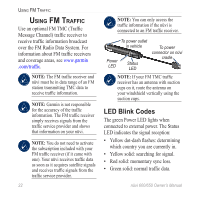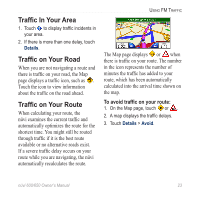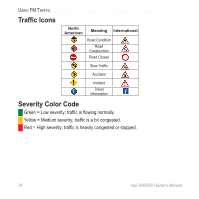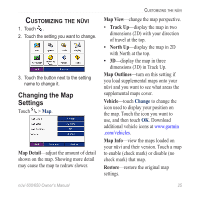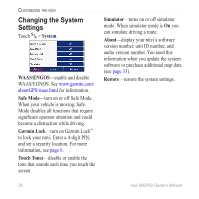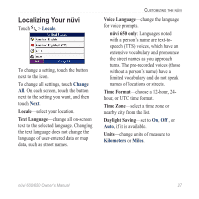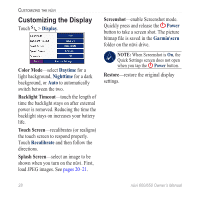Garmin Nuvi 650 Owner's Manual - Page 29
Traffic In Your Area, In Your Area
 |
UPC - 053759070756
View all Garmin Nuvi 650 manuals
Add to My Manuals
Save this manual to your list of manuals |
Page 29 highlights
Traffic In Your Area 1. Touch to display traffic incidents in your area. 2. If there is more than one delay, touch Details. Traffic on Your Road When you are not navigating a route and there is traffic on your road, the Map page displays a traffic icon, such as . Touch the icon to view information about the traffic on the road ahead. Traffic on Your Route When calculating your route, the nüvi examines the current traffic and automatically optimizes the route for the shortest time. You might still be routed through traffic if it is the best route available or no alternative roads exist. If a severe traffic delay occurs on your route while you are navigating, the nüvi automatically recalculates the route. Using FM Traffic The Map page displays or when there is traffic on your route. The number in the icon represents the number of minutes the traffic has added to your route, which has been automatically calculated into the arrival time shown on the map. To avoid traffic on your route: 1. On the Map page, touch or . 2. A map displays the traffic delays. 3. Touch Details > Avoid. nüvi 600/650 Owner's Manual 23