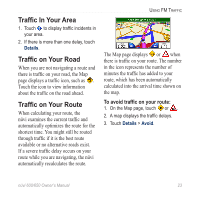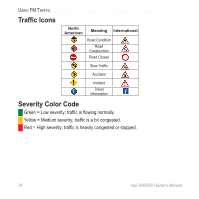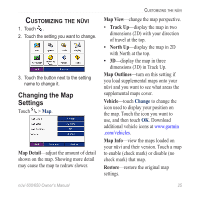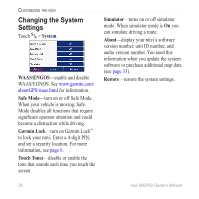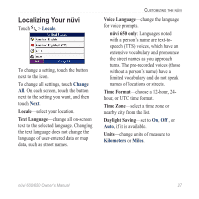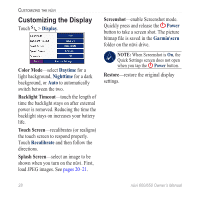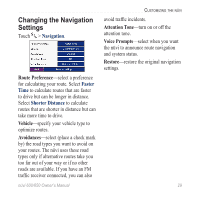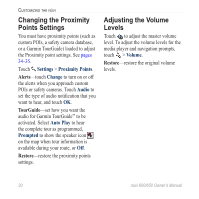Garmin Nuvi 650 Owner's Manual - Page 34
Customizing the Display, Color Mode, Backlight Timeout, Touch Screen, Splash Screen, Screenshot - battery
 |
UPC - 053759070756
View all Garmin Nuvi 650 manuals
Add to My Manuals
Save this manual to your list of manuals |
Page 34 highlights
Customizing the nüvi Customizing the Display Touch > Display. Color Mode-select Daytime for a light background, Nighttime for a dark background, or Auto to automatically switch between the two. Backlight Timeout-touch the length of time the backlight stays on after external power is removed. Reducing the time the backlight stays on increases your battery life. Touch Screen-recalibrates (or realigns) the touch screen to respond properly. Touch Recalibrate and then follow the directions. Splash Screen-select an image to be shown when you turn on the nüvi. First, load JPEG images. See pages 20-21. Screenshot-enable Screenshot mode. Quickly press and release the Power button to take a screen shot. The picture bitmap file is saved in the Garmin\scrn folder on the nüvi drive. Note: When Screenshot is On, the Quick Settings screen does not open when you tap the Power button. Restore-restore the original display settings. 28 nüvi 600/650 Owner's Manual