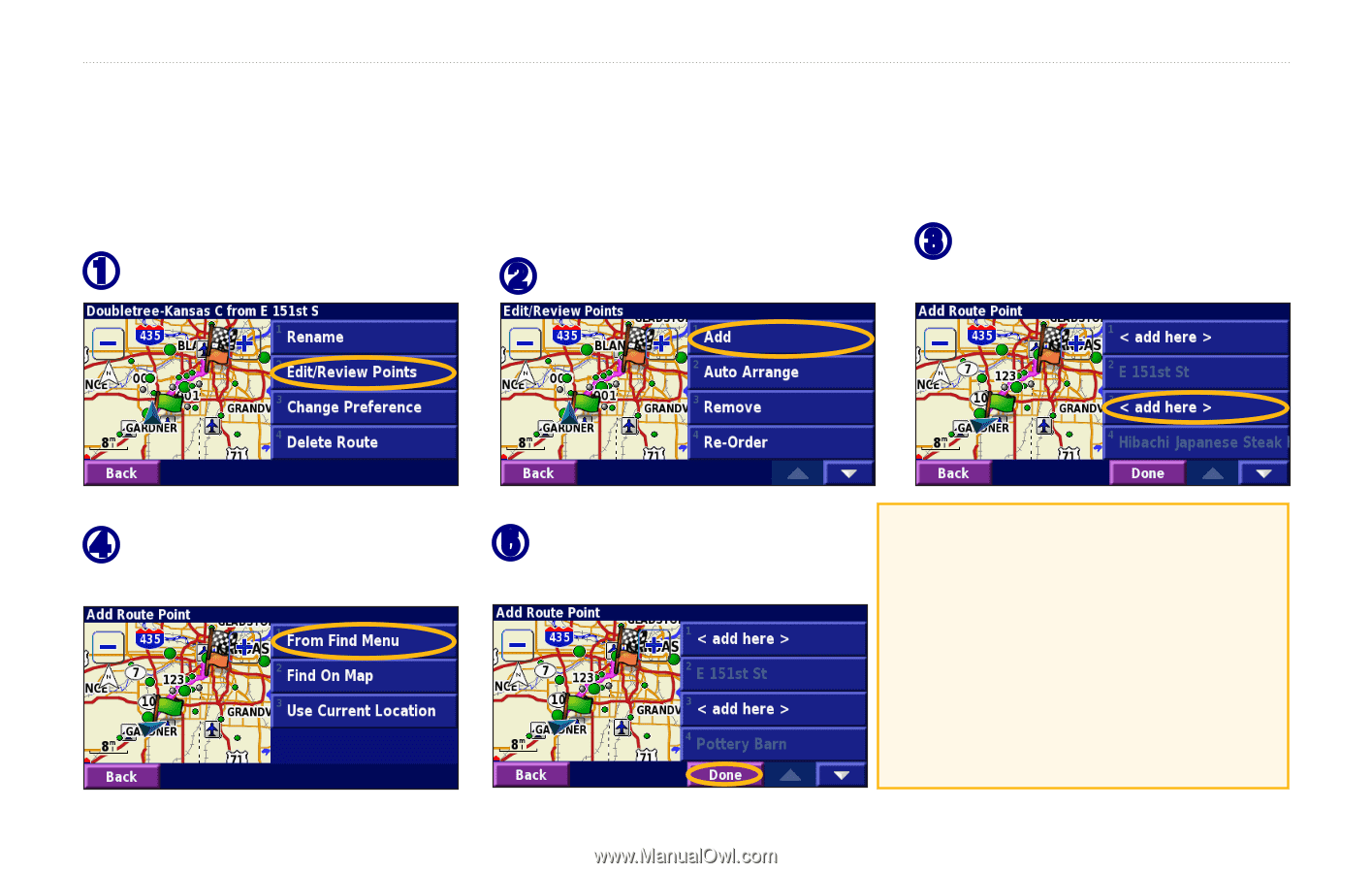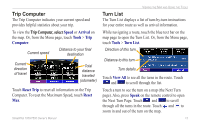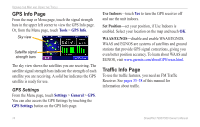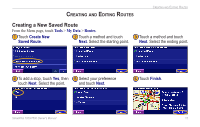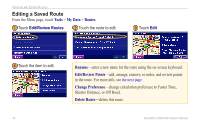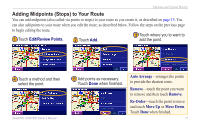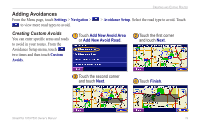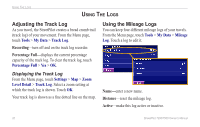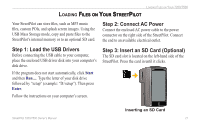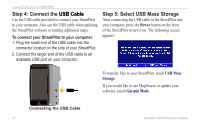Garmin StreetPilot 7200 Owner's Manual for European Units - Page 25
Adding Midpoints (Stops) to Your Route
 |
UPC - 753759047993
View all Garmin StreetPilot 7200 manuals
Add to My Manuals
Save this manual to your list of manuals |
Page 25 highlights
Creating and Editing Routes Adding Midpoints (Stops) to Your Route You can add midpoints (also called via points or stops) to your route as you create it, as described on page 15. You can also add points to your route when you edit the route, as described below. Follow the steps on the previous page to begin editing the route. ➊ Touch Edit/Review Points. ➋ Touch Add. ➌ Touch where you to want to add the point. ➍ Touch a method and then select the point. ➎ Add points as necessary. Touch Done when finished. Auto Arrange-arranges the points to provide the shortest route. Remove-touch the point you want to remove and then touch Remove. Re-Order-touch the point to move and touch Move Up or Move Down. Touch Done when finished. StreetPilot 7200/7500 Owner's Manual 17