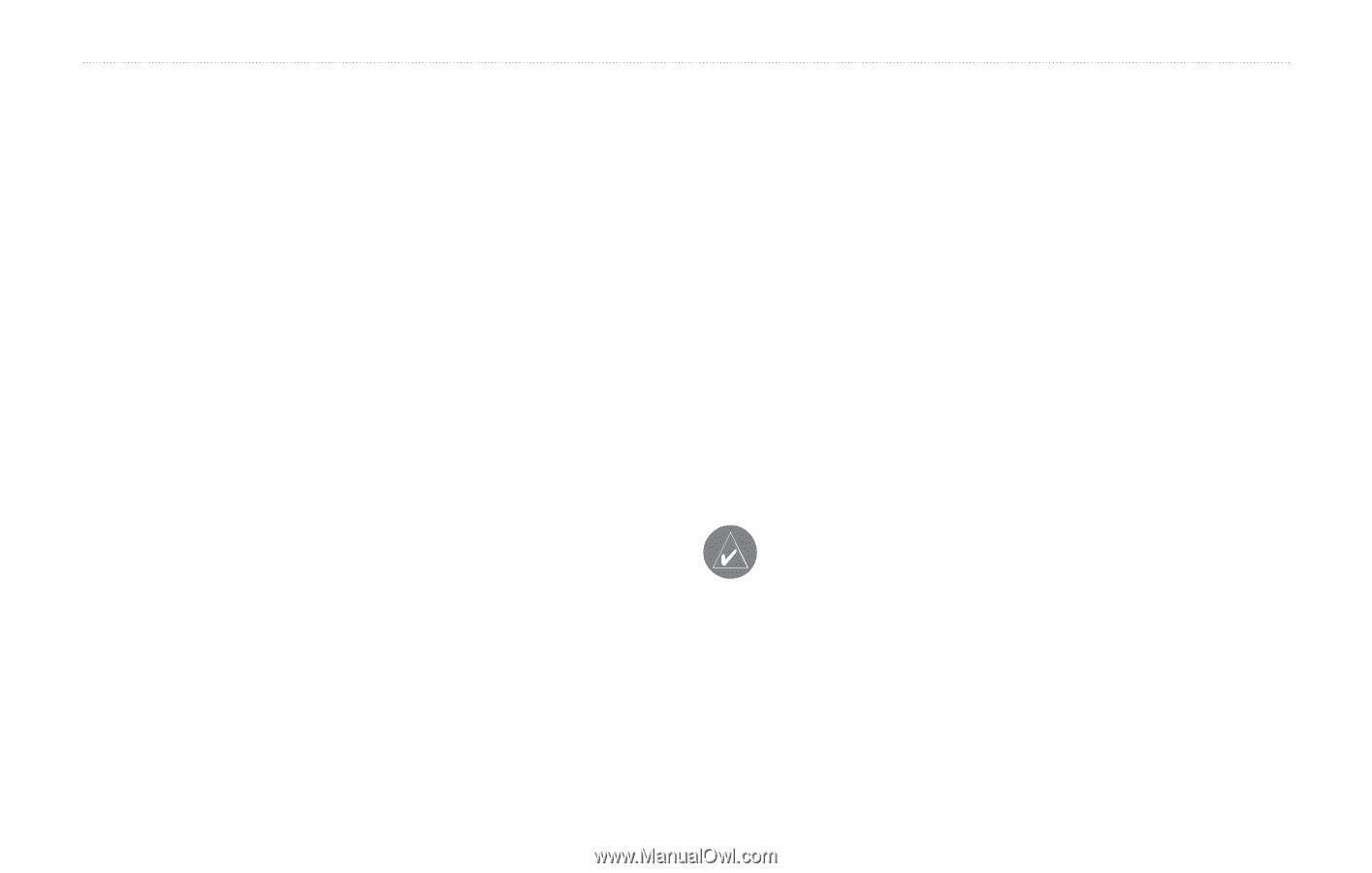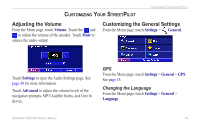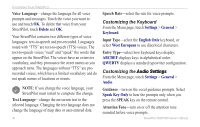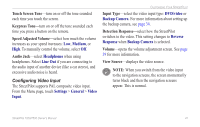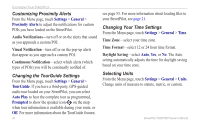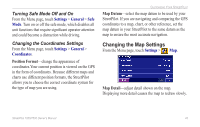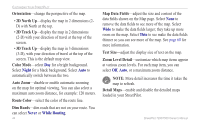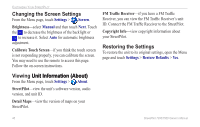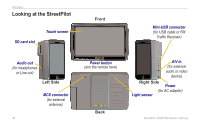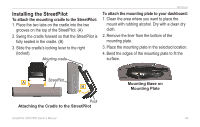Garmin StreetPilot 7200 Owner's Manual for European Units - Page 52
Orientation, 2D North Up, 2D Track Up, Color Mode, Auto Zoom, Route Color, Dim Roads, Map Data Fields
 |
UPC - 753759047993
View all Garmin StreetPilot 7200 manuals
Add to My Manuals
Save this manual to your list of manuals |
Page 52 highlights
Customizing Your StreetPilot Orientation-change the perspective of the map. • 2D North Up-display the map in 2 dimensions (2D) with North at the top. • 2D Track Up-display the map in 2 dimensions (2-D) with your direction of travel at the top of the screen. • 3D Track Up-display the map in 3 dimensions (3-D), with your direction of travel at the top of the screen. This is the default map view. Color Mode-select Day for a bright background. Select Night for a black background. Select Auto to automatically switch between the two. Auto Zoom-disable or enable automatic zooming on the map for optimal viewing. You can also select a maximum auto zoom distance, for example: 120 meters. Route Color-select the color of the route line. Dim Roads-dim roads that are not on your route. You can select Never or While Routing. 44 Map Data Fields-adjust the size and content of the data fields shown on the Map page. Select None to remove the data fields to see more of the map. Select Wide to make the data fields larger; they take up more room on the map. Select Thin to see make the data fields thinner so you can see more of the map. See page 60 for more information. Text Size-adjust the display size of text on the map. Zoom Level Detail-customize which map items appear at various zoom levels. For each map item, you can select Off, Auto, or a maximum zoom distance. Note: More detail increases the time it takes the map to refresh. Detail Maps-enable and disable the detailed maps loaded in your StreetPilot. StreetPilot 7200/7500 Owner's Manual