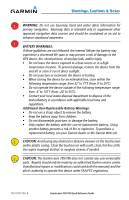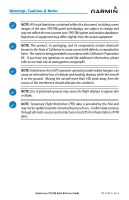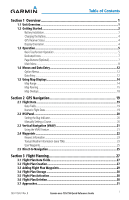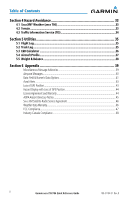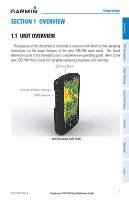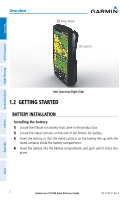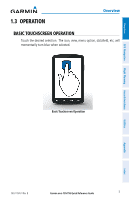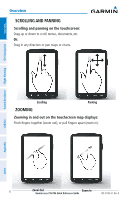Garmin aera 796 Quick Reference Guide - Page 12
Getting Started, Battery Installation - sd card
 |
View all Garmin aera 796 manuals
Add to My Manuals
Save this manual to your list of manuals |
Page 12 highlights
Overview Overview Power Button SD Card Slot GPS Navigation Hazard Avoidance Flight Planning Utilities Appendix Unit Overview (Right Side) 1.2 GETTING STARTED BATTERY INSTALLATION Installing the battery: 1) Locate the lithium-ion battery that came in the product box. 2) Locate the metal contacts on the end of the lithium-ion battery. 3) Insert the battery so that the metal contacts on the battery line-up with the metal contacts inside the battery compartment. 4) Insert the battery into the battery compartment, and push until it clicks into place. 2 Garmin aera 795/796 Quick Reference Guide 190-01194-01 Rev. B Index

Garmin aera 795/796 Quick Reference Guide
190-01194-01
Rev. B
2
Overview
Overview
GPS Navigation
Flight Planning
Hazard Avoidance
Utilities
Appendix
Index
SD Card Slot
Unit Overview (Right Side)
Power Button
1.2
GETTING STARTED
BATTERY INSTALLATION
Installing the battery:
1)
Locate the lithium-ion battery that came in the product box.
2)
Locate the metal contacts on the end of the lithium-ion battery.
3)
Insert the battery so that the metal contacts on the battery line-up with the
metal contacts inside the battery compartment.
4)
Insert the battery into the battery compartment, and push until it clicks into
place.