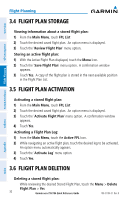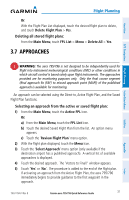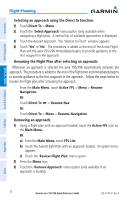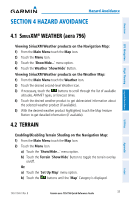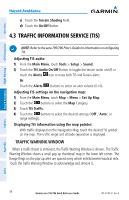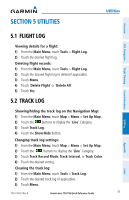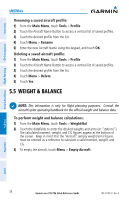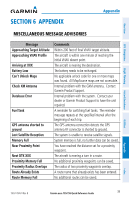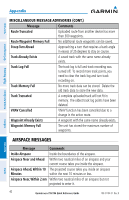Garmin aera 796 Quick Reference Guide - Page 45
Utilities, 5.1 Flight Log, 5.2 Track Log
 |
View all Garmin aera 796 manuals
Add to My Manuals
Save this manual to your list of manuals |
Page 45 highlights
SECTION 5 UTILITIES Utilities Overview GPS Navigation Flight Planning Hazard Avoidance 5.1 FLIGHT LOG Viewing details for a flight: 1) From the Main Menu, touch Tools > Flight Log. 2) Touch the desired flight log. Deleting flight records: 1) From the Main Menu, touch Tools > Flight Log. 2) Touch the desired flight log to delete(if applicable). 3) Touch Menu. 4) Touch 'Delete Flight' or 'Delete All'. 5) Touch Yes. 5.2 TRACK LOG Showing/hiding the track log on the Navigation Map: 1) From the Main Menu, touch Map > Menu > Set Up Map. 2) Touch the buttons to display the 'Line' Category. 3) Touch Track Log. 4) Touch the Show/Hide Button. Changing track log settings: 1) From the Main Menu, touch Map > Menu > Set Up Map. 2) Touch the buttons to display the 'Line' Category. 3) Touch Track Record Mode, Track Interval, or Track Color. 4) Touch the desired setting. Clearing the track log: 1) From the Main Menu, touch Tools > Track Log. 2) Touch the desired track log (if applicable). 3) Touch Menu. 190-01194-01 Rev. B Garmin aera 795/796 Quick Reference Guide 35 Utilities Appendix Index