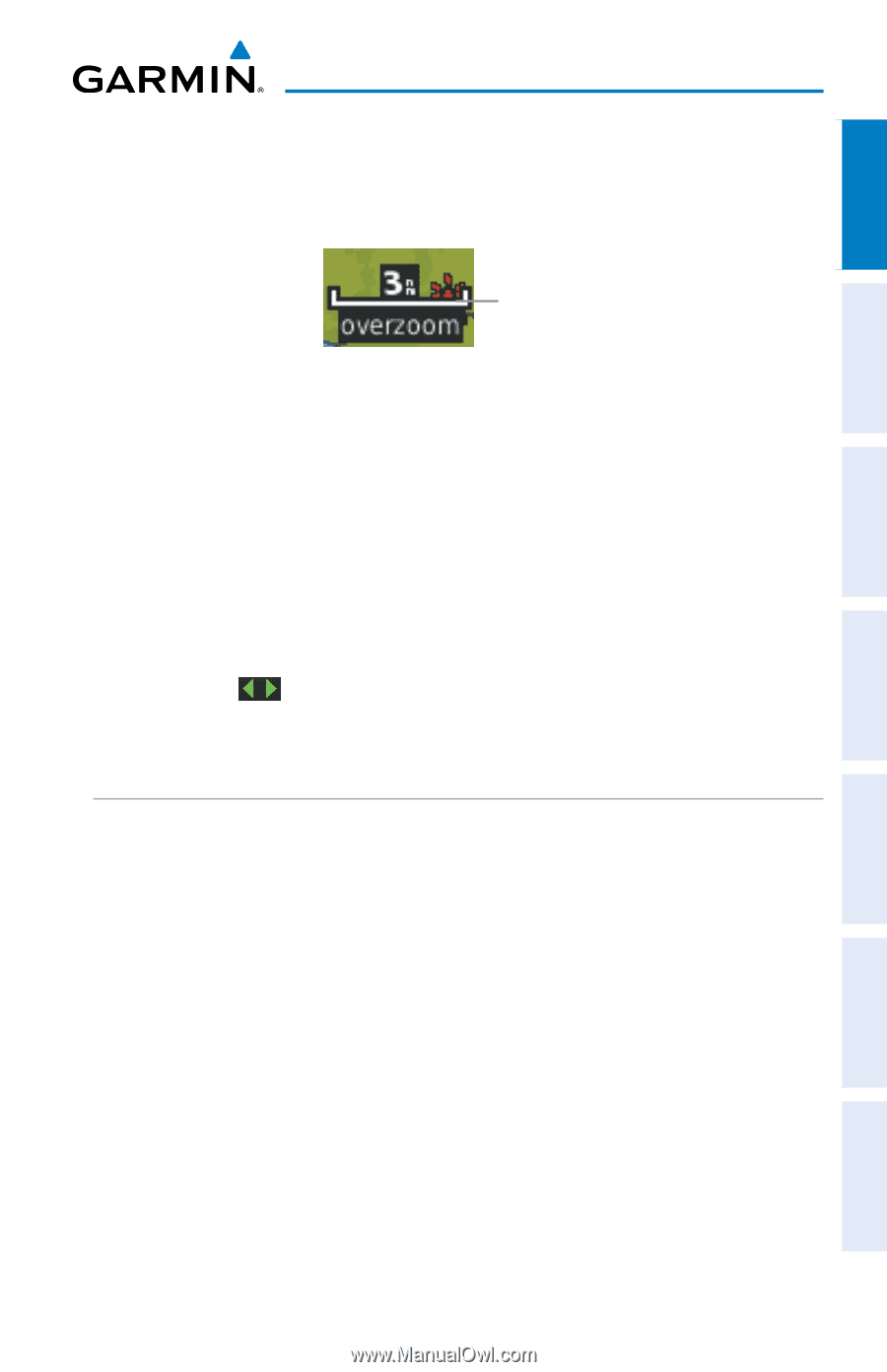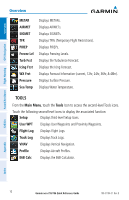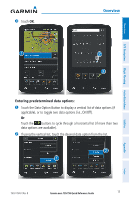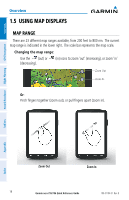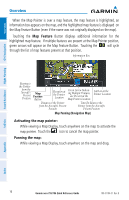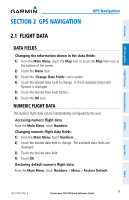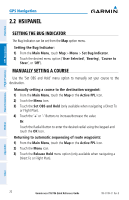Garmin aera 796 Quick Reference Guide - Page 25
Map Panning - reviews
 |
View all Garmin aera 796 manuals
Add to My Manuals
Save this manual to your list of manuals |
Page 25 highlights
Overview Overview GPS Navigation Flight Planning Hazard Avoidance OVERZOOM When the selected range exceeds the resolution of the map data, 'overzoom' appears below the map range scale. Scale Bar Representing a Map Scale of 3 nm Per Scale Width. Map Range/Overzoom AUTO ZOOM Auto Zoom allows the aera 795/796 to change the map display range to the smallest range clearly showing the active waypoint. Auto Zoom can be overridden by adjusting the range and remains that way until the active waypoint changes, a terrain or traffic alert occurs, or the aircraft takes off. Enabling/disabling auto zoom: 1) From the Main Menu, touch Map > Menu > Set Up Map. 2) Touch the buttons to select the 'General' Category. 3) Touch the 'On/Off' Data Option Button for 'Autozoom'. MAP PANNING Map panning allows the pilot to: • View parts of the map outside the displayed range without adjusting the map range • Highlight and select locations on the map • Review information for a selected airport, NAVAID or user waypoint • Designate locations for use in flight planning • View airspace and airway information When the panning function is selected by touching anywhere on the Map, the Map Pointer is displayed. An Information Window also appears at the bottom of the map display showing the the bearing, distance and time to the pointer from the aircraft's present position, the elevation of the land at the position of the pointer, or the object's (airports, obstacles, etc) elevation, if known. 190-01194-01 Rev. B Garmin aera 795/796 Quick Reference Guide 15 Utilities Appendix Index