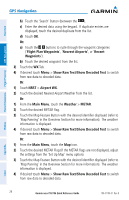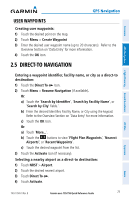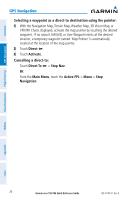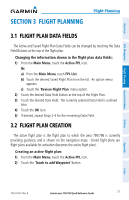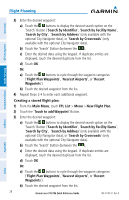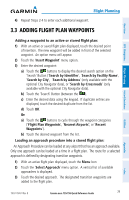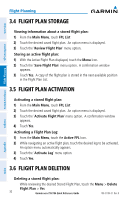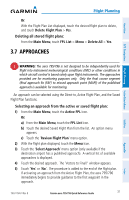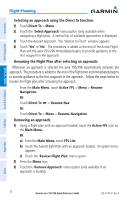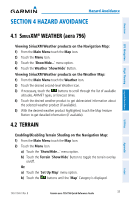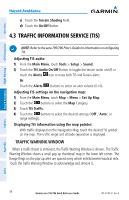Garmin aera 796 Quick Reference Guide - Page 39
Adding Flight Plan Waypoints - ads b
 |
View all Garmin aera 796 manuals
Add to My Manuals
Save this manual to your list of manuals |
Page 39 highlights
Flight Planning 4) Repeat Steps 2-4 to enter each additional waypoint. 3.3 ADDING FLIGHT PLAN WAYPOINTS Overview GPS Navigation Flight Planning Hazard Avoidance Adding a waypoint to an active or stored flight plan: 1) With an active or saved flight plan displayed, touch the desired point of insertion. The new waypoint will be added in front of the selected waypoint. An option menu will appear. 2) Touch the 'Insert Waypoint' menu option. 3) Enter the desired waypoint: a) Touch the buttons to display the desired search option on the 'Search' Button ('Search by Identifier', 'Search by Facility Name', 'Search by City', 'Search by Address' (only available with the optional City Navigator data), or 'Search by Crossroads' (only available with the optional City Navigator data). b) Touch the 'Search' Button (between the ). c) Enter the desired data using the keypad. If duplicate entries are displayed, touch the desired duplicate from the list. d) Touch OK. Or: a) Touch the buttons to cycle through the waypoint categories ('Flight Plan Waypoints', 'Nearest Airports', or 'Recent Waypoints'). b) Touch the desired waypoint from the list. Loading an approach procedure into a stored flight plan: An Approach Procedure can be loaded at any airport that has an approach available. Only one approach can be loaded at a time in a flight plan. The route for a selected approach is defined by designating transition waypoints. 1) With an active flight plan displayed, touch the Menu Icon 2) Touch the 'Select Approach' menu option. A vertical list of available approaches is displayed. 3) Touch the desired approach. The designated transition waypoints are added to the flight plan. Utilities Appendix Index 190-01194-01 Rev. B Garmin aera 795/796 Quick Reference Guide 29