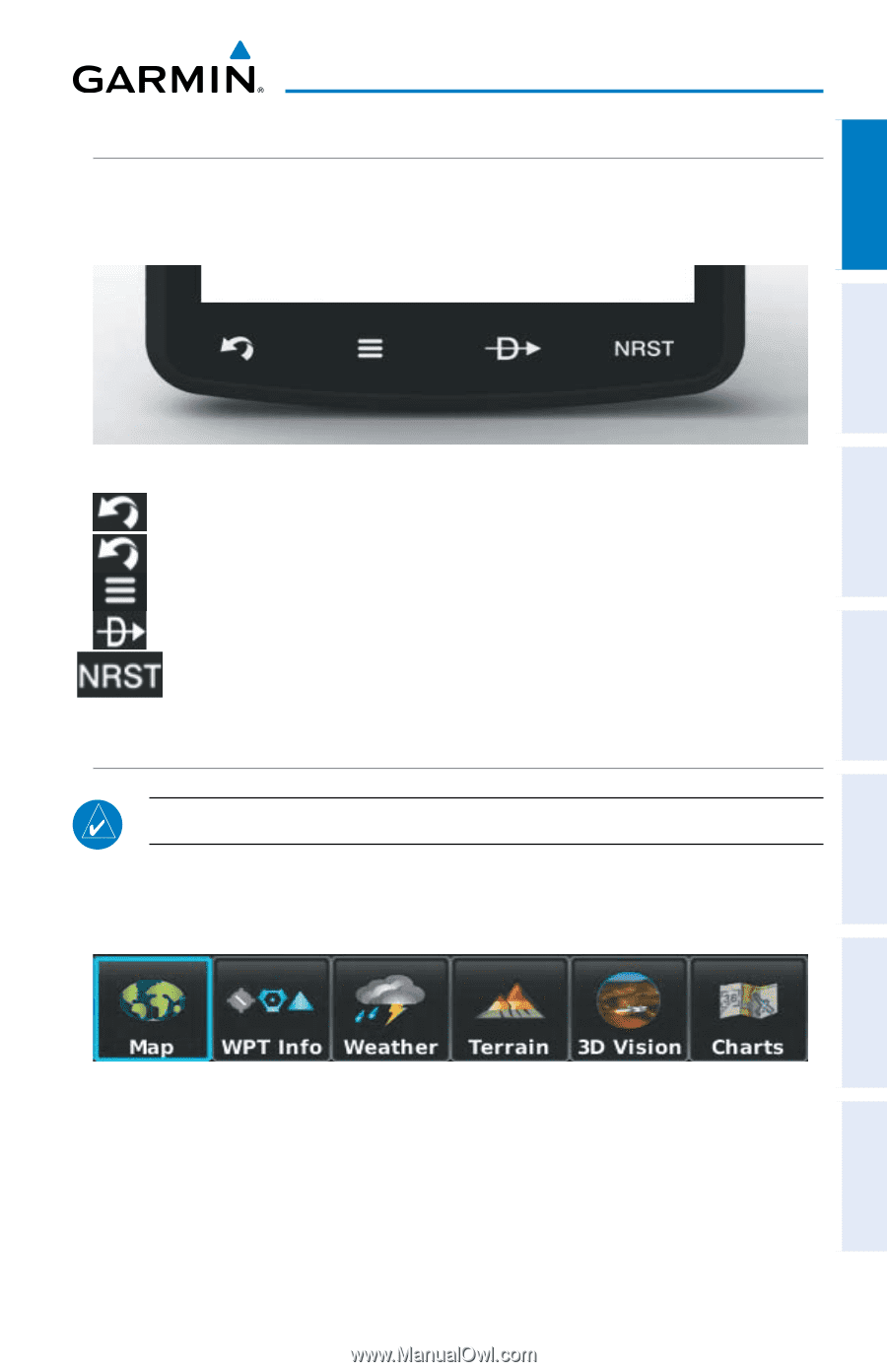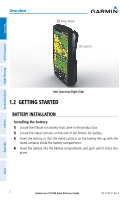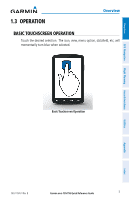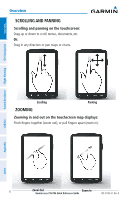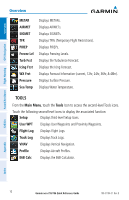Garmin aera 796 Quick Reference Guide - Page 17
Dedicated Icons, Buttons (Optional), Weather, Terrain, Vision, Charts
 |
View all Garmin aera 796 manuals
Add to My Manuals
Save this manual to your list of manuals |
Page 17 highlights
Overview DEDICATED ICONS Located on the bezel (below the touchscreen) are four dedicated touch icons. Touch or touch and hold the following icons to perform the associated function: Overview GPS Navigation Flight Planning Hazard Avoidance Utilities Dedicated Icons Back Returns to previous screen. Cancels the map pointer. Main Menu (Shortcut) Touch and hold to display the Main Menu. Menu Displays the context sensitive option menu. Direct-to Displays the Direct-to function. NRST Displays the Nearest Icons. Touch and hold to quickly access the nearest airports. PAGE BUTTONS (OPTIONAL) NOTE: The aera 795/796 Optional Page Buttons are User Configurable. Six different configurable Page Buttons are located above the Dedicated Icons. The Page Buttons default to (Map, WPT Info, Weather (aera 796), Terrain, 3D Vision, and Charts). Page Buttons Configuring the Page Buttons: 1) Main Menu, touch Tools > Setup > Display > Choose Buttons 2) From the available Page Buttons at the top half of the screen, touch the new Page Button that will replace one of the current Page Buttons. 190-01194-01 Rev. B Garmin aera 795/796 Quick Reference Guide 7 Appendix Index