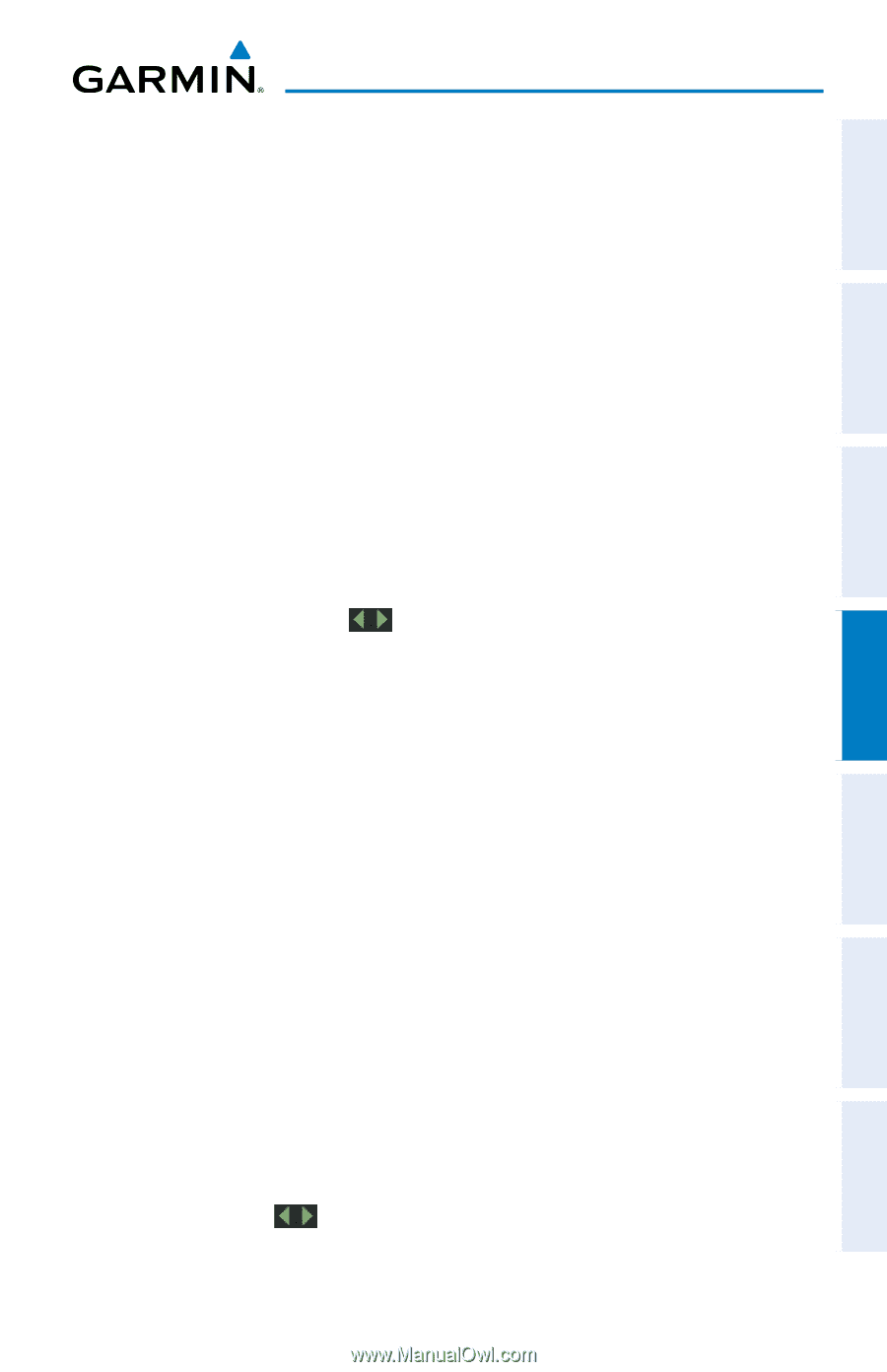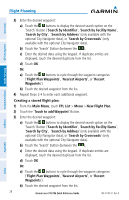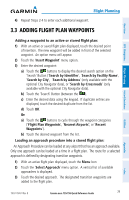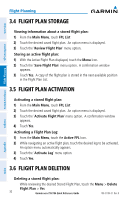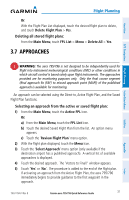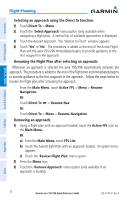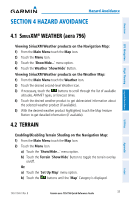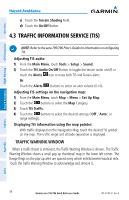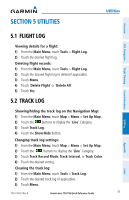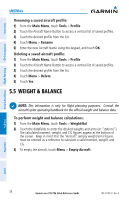Garmin aera 796 Quick Reference Guide - Page 43
Hazard Avoidance, 4.1 SiriusXM® Weather (aera 796), 4.2 Terrain, WEATHER aera 796, TERRAIN
 |
View all Garmin aera 796 manuals
Add to My Manuals
Save this manual to your list of manuals |
Page 43 highlights
Overview GPS Navigation Flight Planning Hazard Avoidance Hazard Avoidance SECTION 4 HAZARD AVOIDANCE 4.1 SiriusXM® WEATHER (aera 796) Viewing SiriusXM Weather products on the Navigation Map: 1) From the Main Menu touch the Map Icon. 2) Touch the Menu Icon. 3) Touch the 'Show/Hide...' menu option. 4) Touch the Weather 'Show/Hide' Button. Viewing SiriusXM Weather products on the Weather Map: 1) From the Main Menu touch the Weather Icon. 2) Touch the desired second-level Weather Icon. 3) If necessary, touch the buttons to scroll through the list of available altitudes, AIRMET types, or forecast times. 4) Touch the desired weather product to get abbreviated information about the selected weather product (if available). 5) With the desired weather product highlighted, touch the Map Feature Button to get detailed information (if available). 4.2 TERRAIN Enabling/Disabling Terrain Shading on the Navigation Map: 1) From the Main Menu touch the Map Icon. 2) Touch the Menu Icon. a) Touch the 'Show/Hide...' menu option. b) Touch the Terrain 'Show/Hide' Button to toggle the terrain overlay on/off. Or: a) Touch the 'Set Up Map' menu option. b) Touch the buttons until the 'Map' Category is displayed. Utilities Appendix Index 190-01194-01 Rev. B Garmin aera 795/796 Quick Reference Guide 33