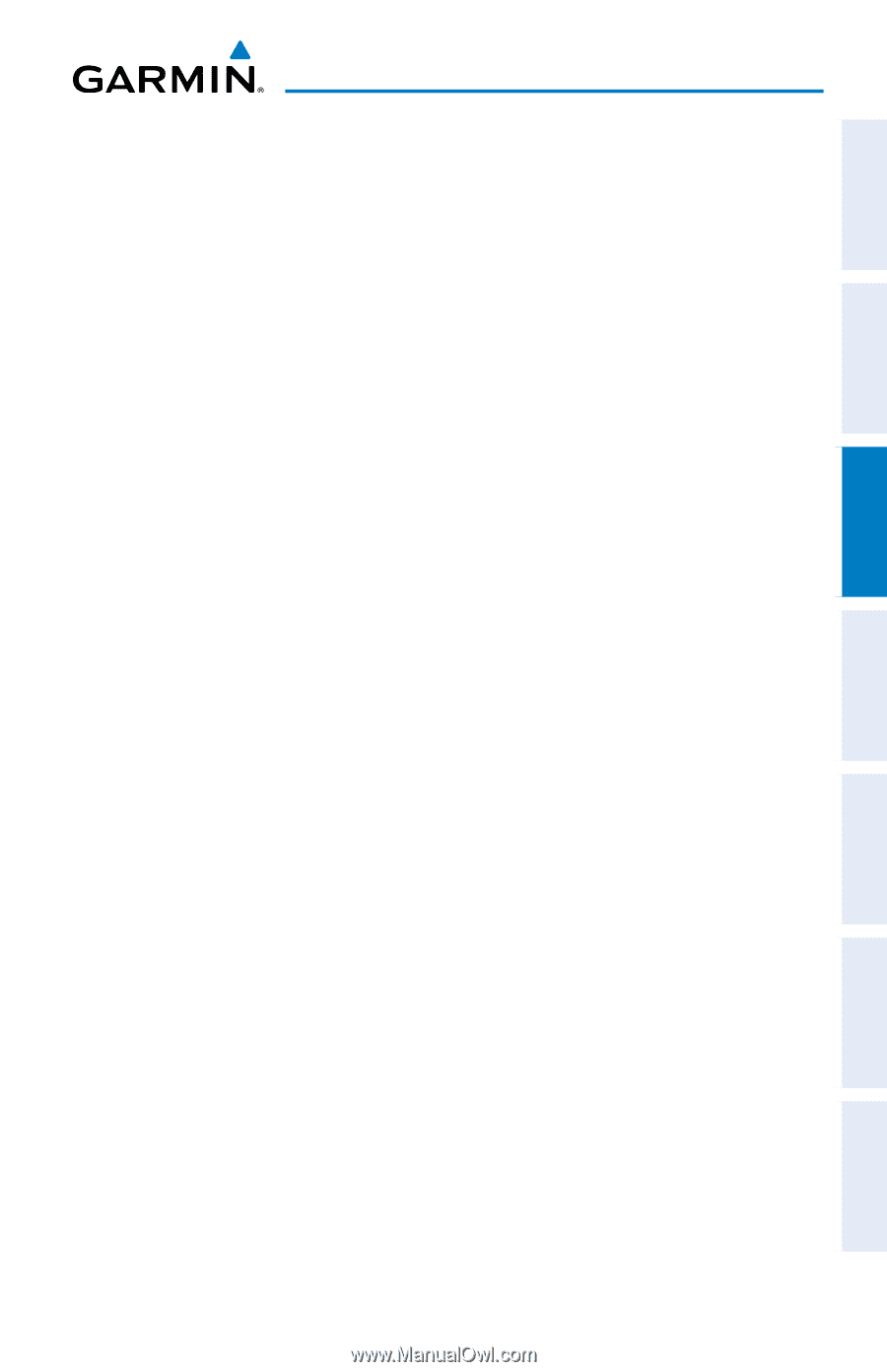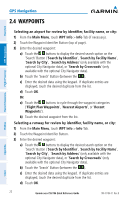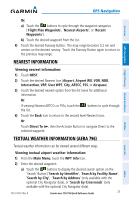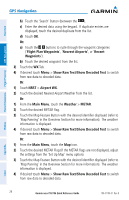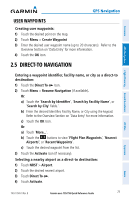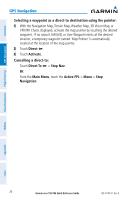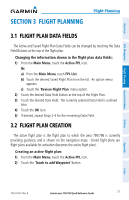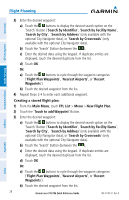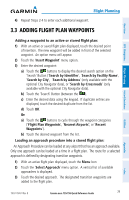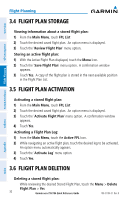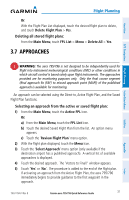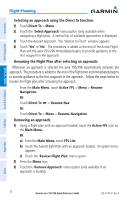Garmin aera 796 Quick Reference Guide - Page 37
Flight Planning, 3.1 Flight Plan Data Fields, 3.2 Flight Plan Creation
 |
View all Garmin aera 796 manuals
Add to My Manuals
Save this manual to your list of manuals |
Page 37 highlights
Overview GPS Navigation Flight Planning Hazard Avoidance SECTION 3 FLIGHT PLANNING Flight Planning 3.1 FLIGHT PLAN DATA FIELDS The Active and Saved Flight Plan Data Fields can be changed by touching the Data Field Buttons at the top of the flight plan. Changing the information shown in the flight plan data fields: 1) From the Main Menu, touch the Active FPL Icon. Or: a) From the Main Menu, touch FPL List. b) Touch the desired Saved Flight Plan from the list. An option menu appears. c) Touch the 'Review Flight Plan' menu option. 2) Touch the desired Data Field Button at the top of the Flight Plan. 3) Touch the desired Data Field. The currently selected Data Field is outlined blue. 4) Touch the OK Icon. 5) If desired, repeat Steps 2-4 for the remaining Data Field. 3.2 FLIGHT PLAN CREATION The active flight plan is the flight plan to which the aera 795/796 is currently providing guidance, and is shown on the navigation maps. Stored flight plans are flight plans available for activation (becomes the active flight plan). Creating an active flight plan: 1) From the Main Menu, touch the Active FPL Icon. 2) Touch the 'Touch to add Waypoint' Button. Utilities Appendix Index 190-01194-01 Rev. B Garmin aera 795/796 Quick Reference Guide 27